Have you encountered a duplicate contact record? You can merge the two while ensuring the integrity of the information stored within each.
Steps:
- In the CRM, open a Contact record that has a potential duplicate record.
- On the Contact Layout, locate the “Potential Duplicates” component. If there is a potential duplicate, it will read as follows ‘We found 1 potential duplicate of this Contact’.
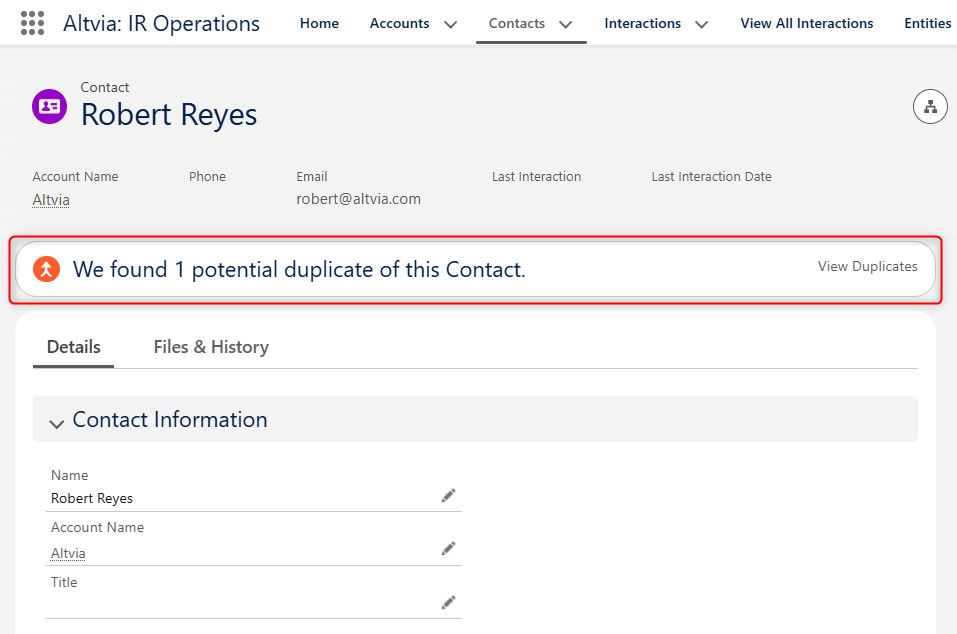
- Click ‘View Duplicates’.
- Select the checkbox next to each matching record (up to 3), and click ‘Next’.
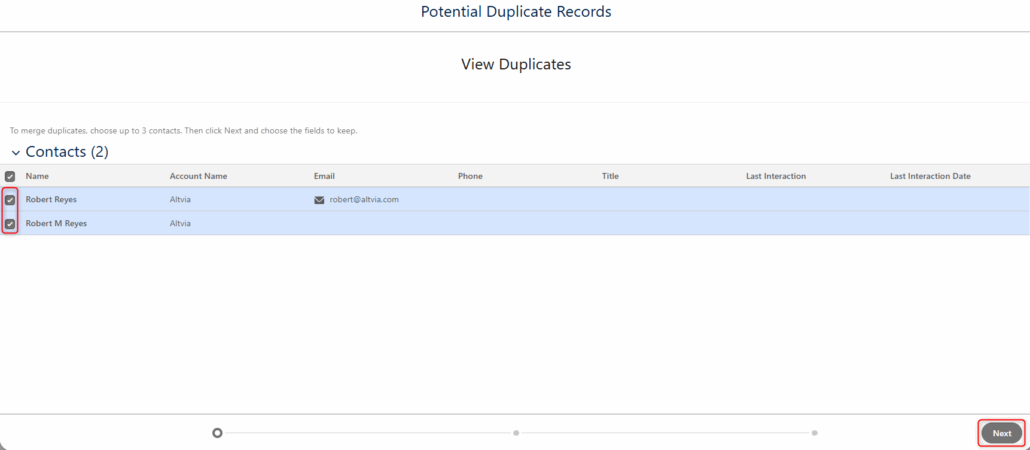
- For the record that should remain, click ‘Use as Principal’. Under each contact, you can select bubbles next to data points to keep individual field values.
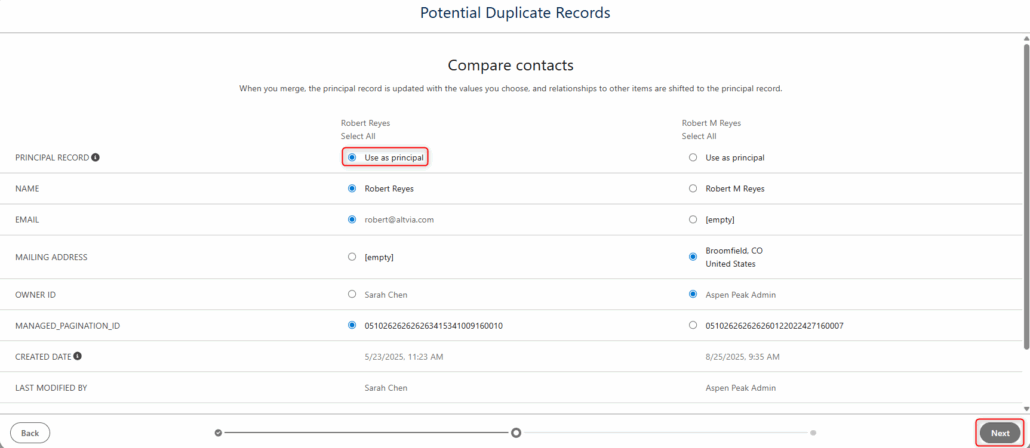
- After reviewing your changes, click Next, and on the following screen, ‘Merge’. Note: You can’t undo merging.
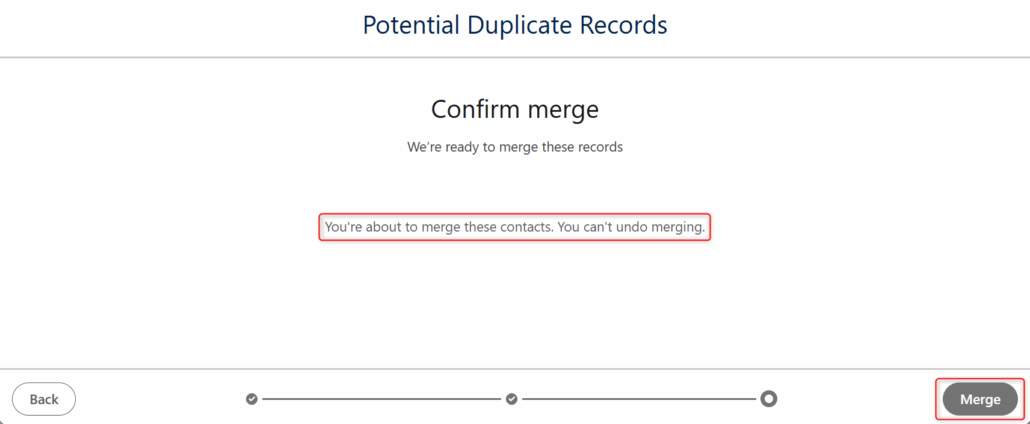
For more information, refer to the ‘Merge Duplicate Contacts in Lightning Experience’ Salesforce Help Article.
