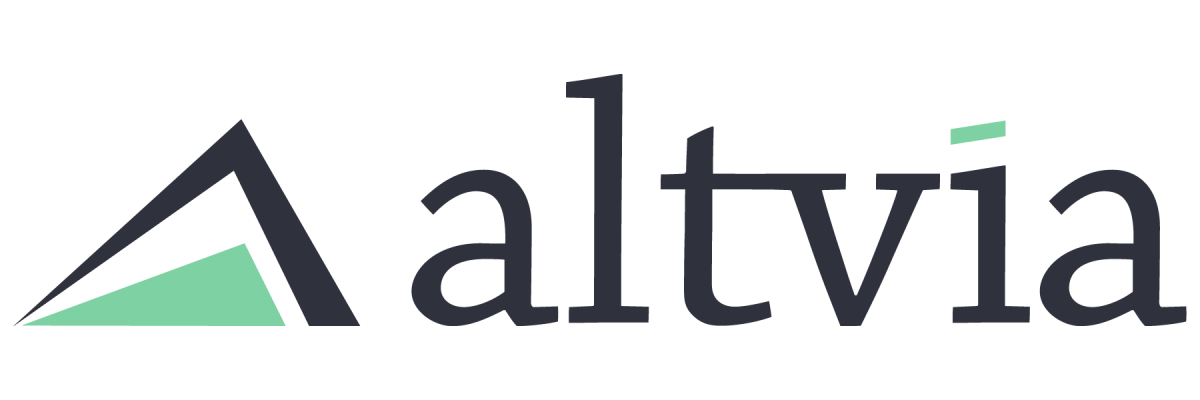Admin users may want another way of receiving automated exported backup data from Salesforce instead of the manual process involving exporting data from a Salesforce report. Salesforce provides Admins the ability to run an ongoing export of their data from AIM.
Prerequisite
- The profile for the admin will need to have the ‘Weekly Data Export’ permission checked to enable them to complete the process below.
Steps
- Click on the gear icon in the top right-hand corner and select ‘Setup.’
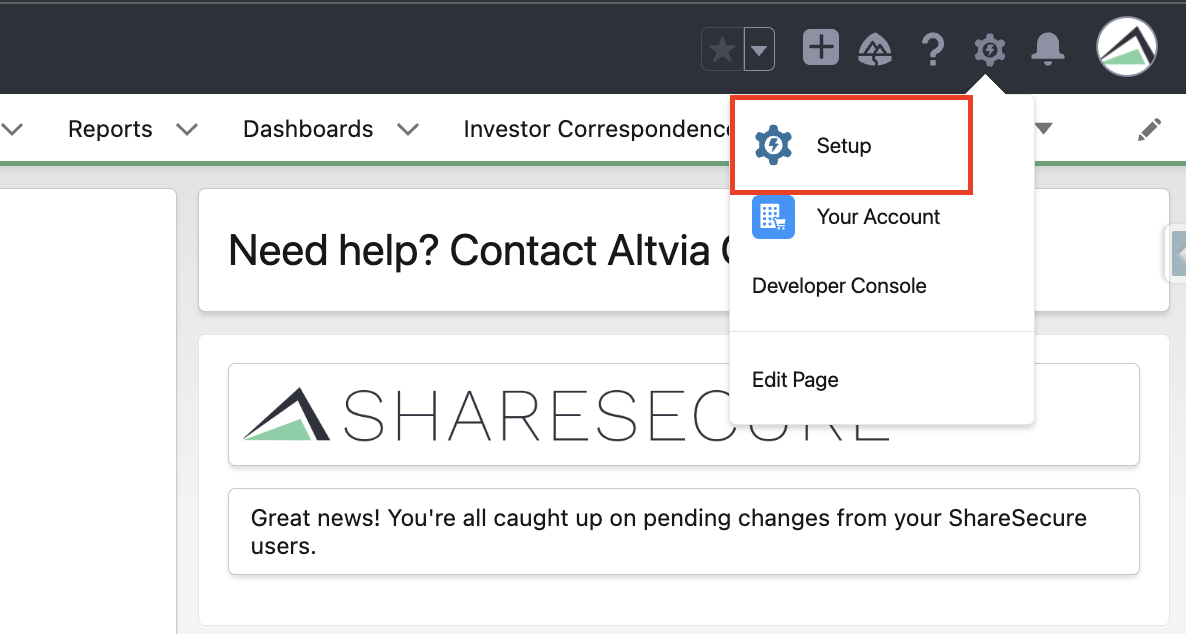
- This will bring you to the Home tab within Setup.
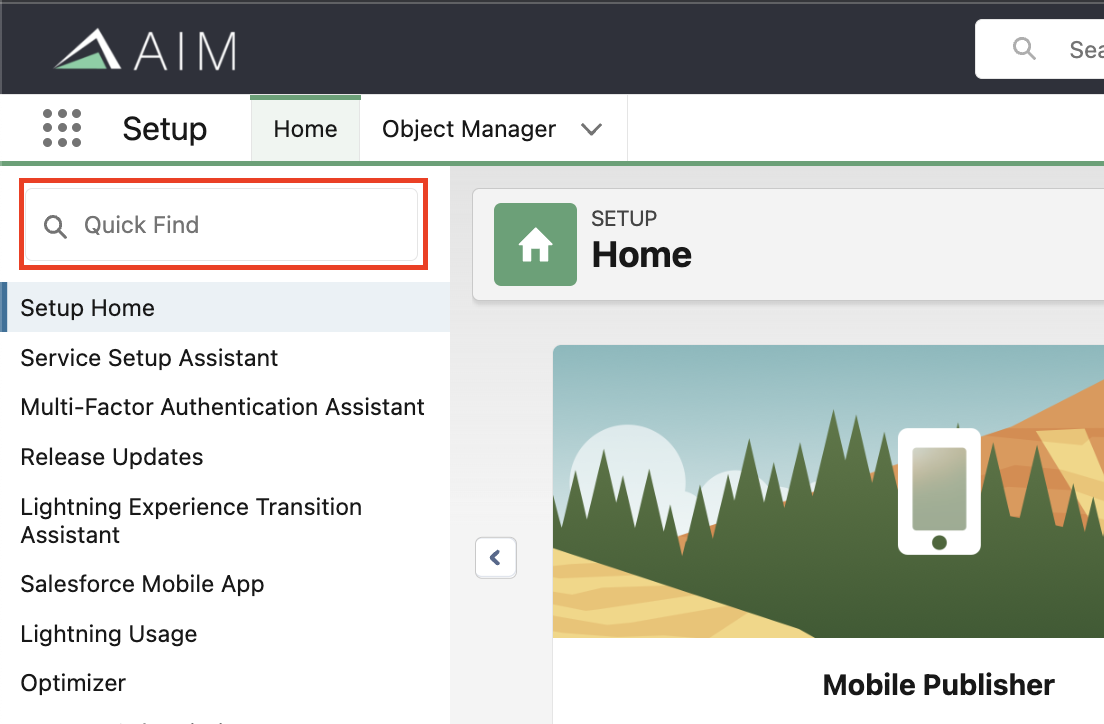
- From Setup, enter “Data Export” in the Quick Find box pictured above.
- Once the results are returned, Click on “Data Export”.
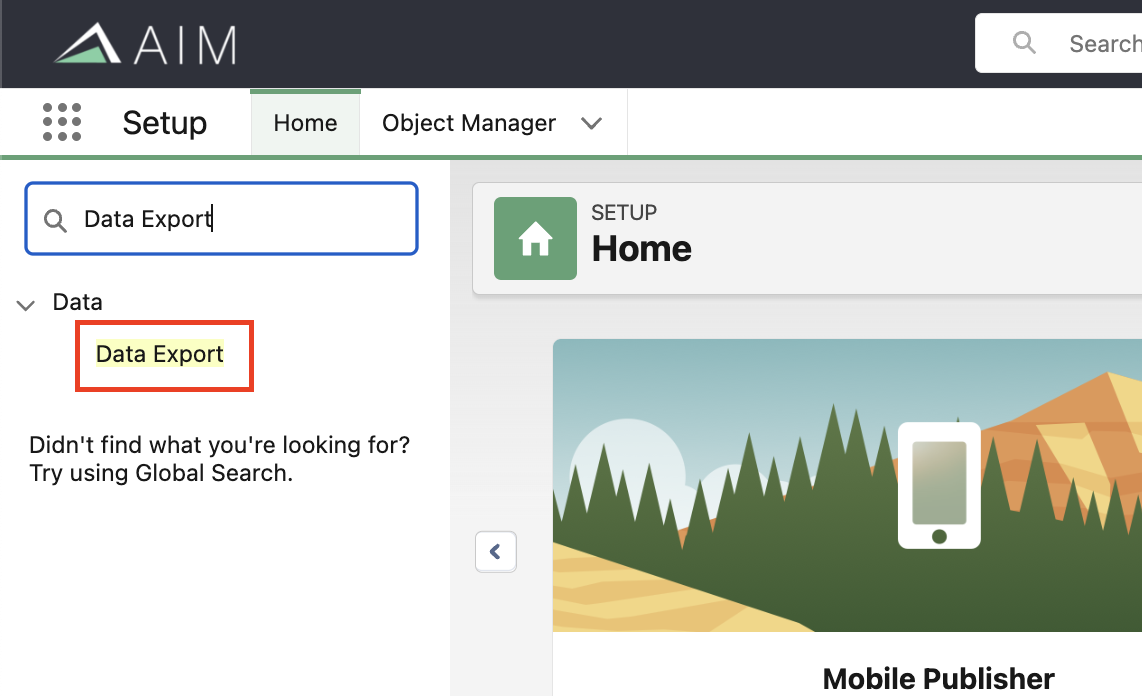
- Click the “Schedule Export” button.
- This will direct you to all of the options for your desired scheduled export.
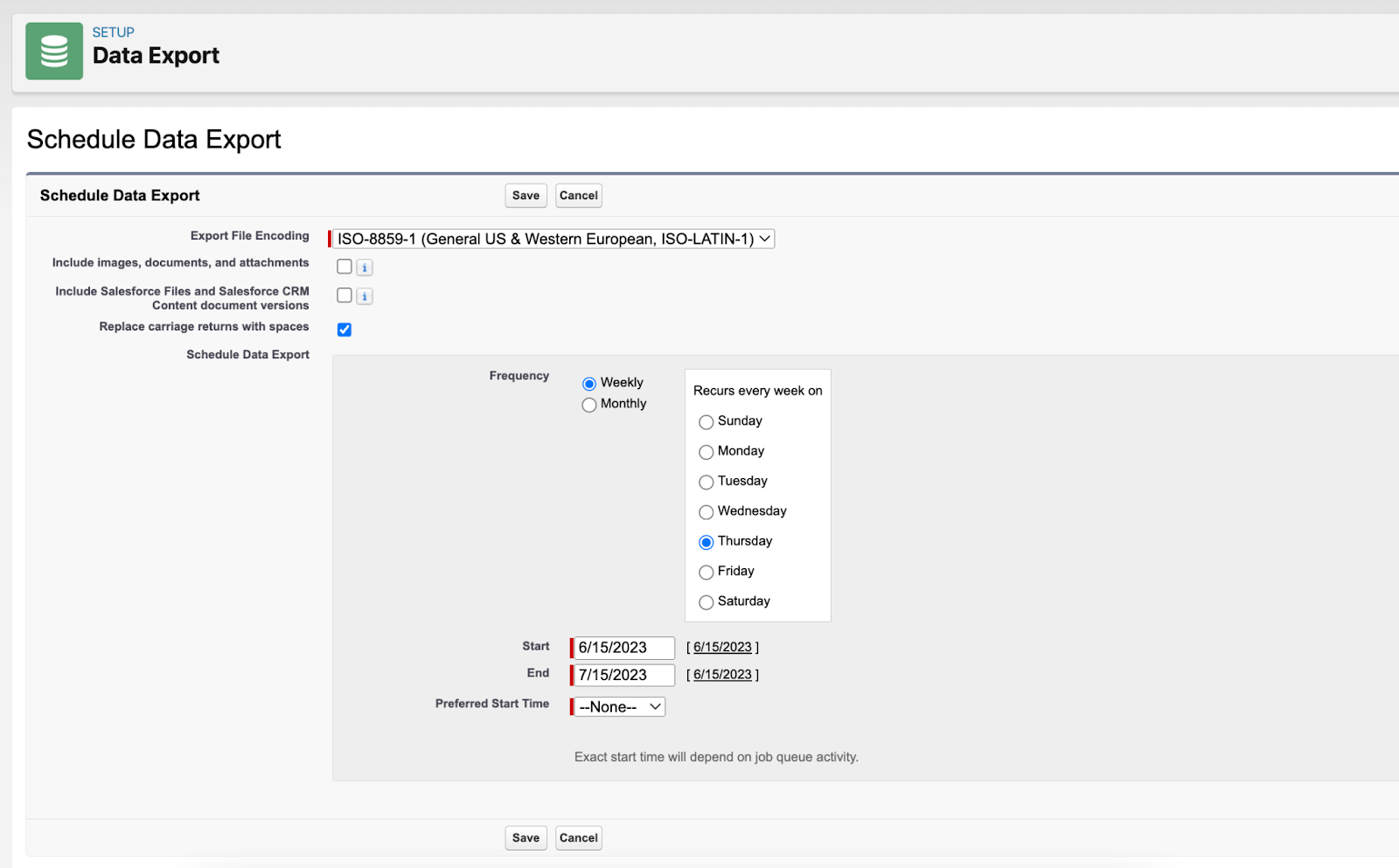
- Choose whether you want to include items like documents, attachments, and chatter.
- Choose the desired frequency (weekly or monthly).
- Select a day you would like the export to take place. We recommend a start time early in the morning, so it will be unlikely for anyone to be logged in.
- Choose an End Date as far out as it will allow.
- Verify that “All data” is checked.
**Note: You may also want to check the box for “Include images, documents, and attachments” near the top of the screen. This will greatly increase the download size, but you will have your documents included in the export data. The user who sets up the export will receive an email with a link to the files. Please download the file to a secure location as needed. Salesforce does not keep the file.
You can only generate these exports manually once every 7 days (for weekly export) or once every 29 days (for monthly export). The zip file(s) are deleted 48 hours after the export is complete.