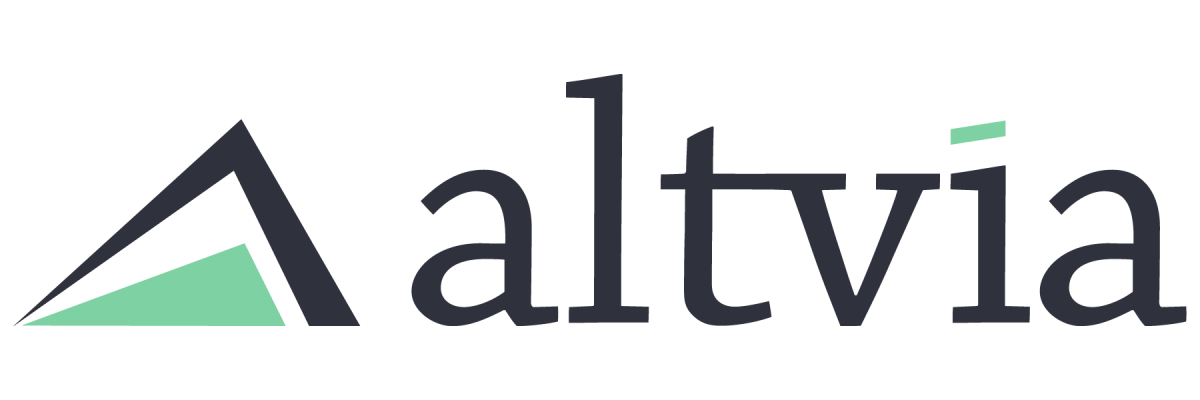Do you have a potential duplicate account? Merging two or more accounts into one account record is available in Lightning with the Manage Duplicates component.
Steps
- In AIM, open an account that has a potential duplicate
- On the account page layout, there is a component that identifies potential duplicates for you. If there is a potential duplicate, it will read as follows ‘We found 1 potential duplicate of this Account’.
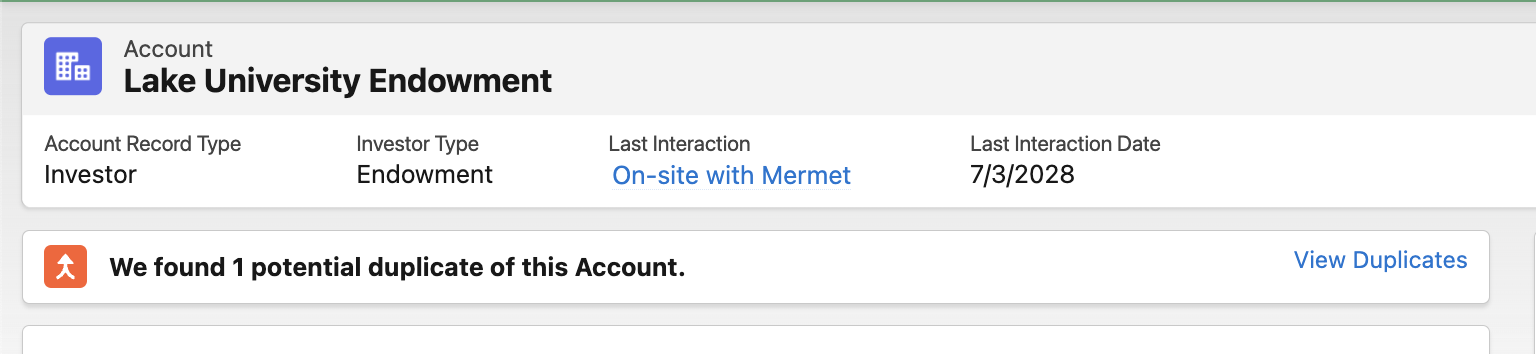
- Click ‘View Duplicates’
- Select the two accounts you would like to merge, and then click ‘Next’
- The next screen will give you the option to choose which record you would like to ‘Use as principal’ and then the option to pick and choose information from each record to merge into one record. The ‘Show All Fields’ option shows all fields on the page layout and information contained in both records.
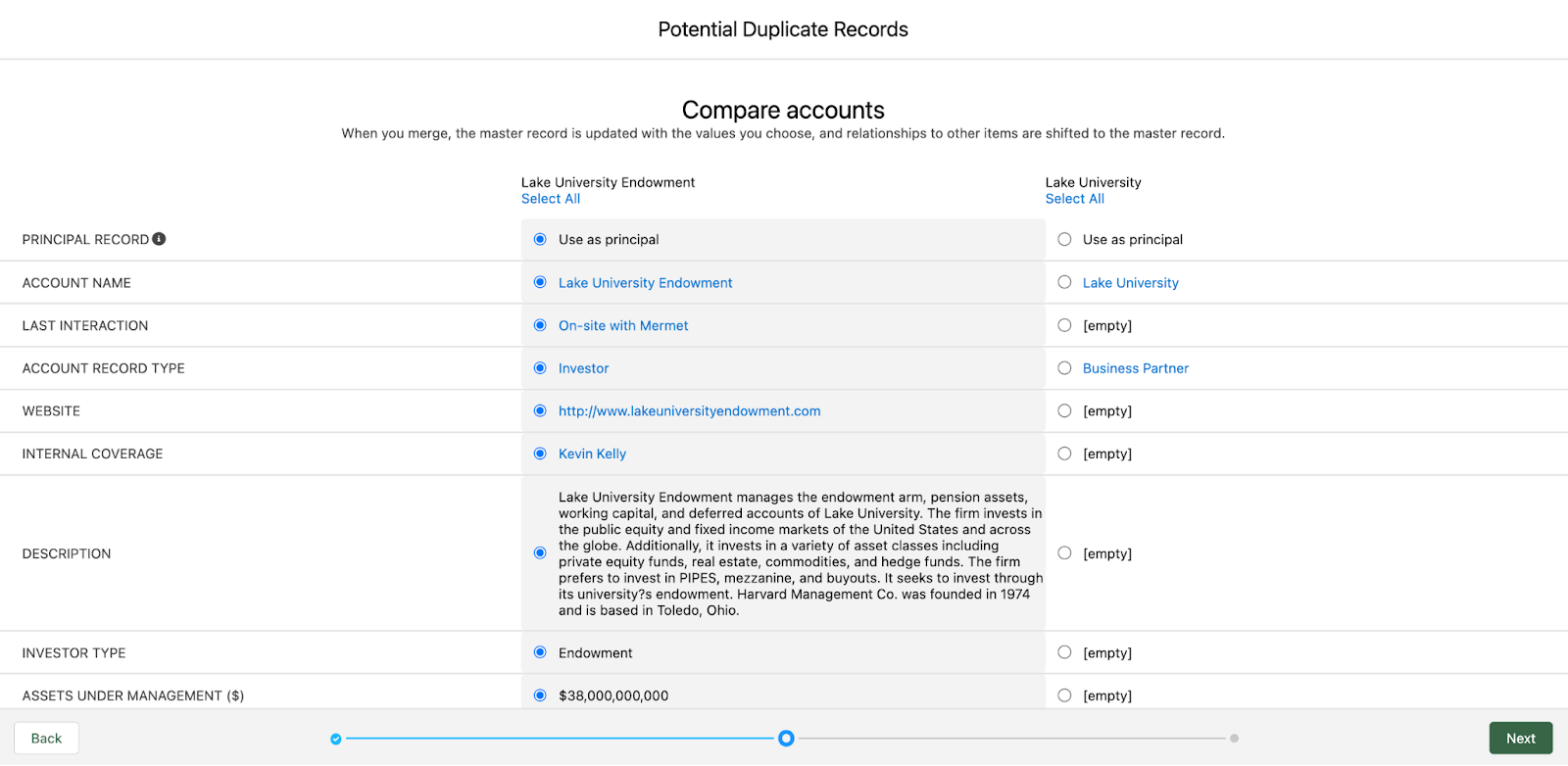
- You will then be prompted to ‘Confirm Merge’. Click ‘Merge’ in the bottom right corner to merge the two records.
*Note: This process is the same when merging contacts.