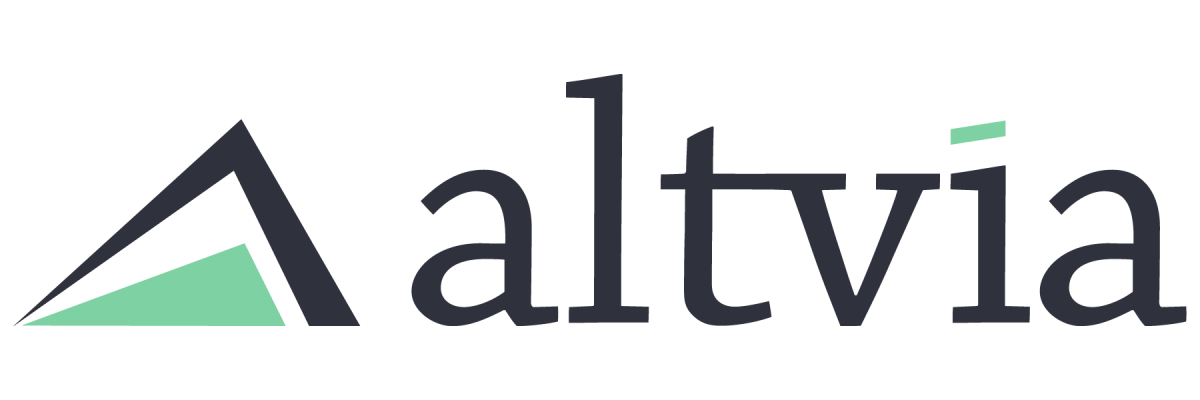This is a Lightning-only AIM functionality that allows users to create a batch of Fundraising records for a particular Entity based on imported reports. This tool allows our clients’ admins or investor relations teams to more quickly indicate who prospects for a fundraising initiative will be, letting them get to work on the actual business of fundraising faster.
Steps:
- Create a report (or reports) that includes Account IDs of the Account records for whom you would like to create Fundraising records for a given Entity.
- Navigate to the Entity where you’d like to create Fundraising records and click the + Fundraising Records button.

- Add Fundraising Prospects to your list in the following ways:
Import Accounts from report(s): Use the Report Lookup to select desired reports.
Add one-off Accounts: Use the Add Account button to add Accounts one by one. If you’ve already imported a report that includes a particular Account, you will not be able to re-add that Account using this button.
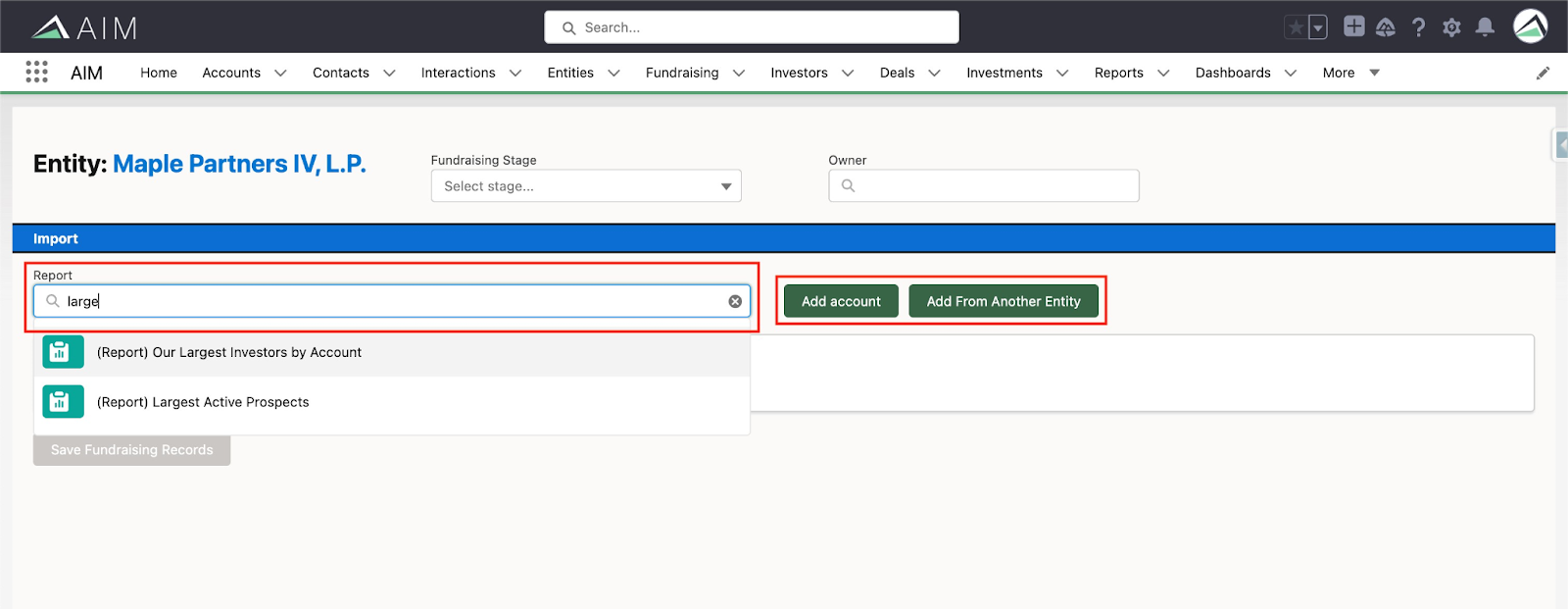
- If you’d like to remove a particular Account from your list, check the box to the left of its name and click the Remove Selected button.
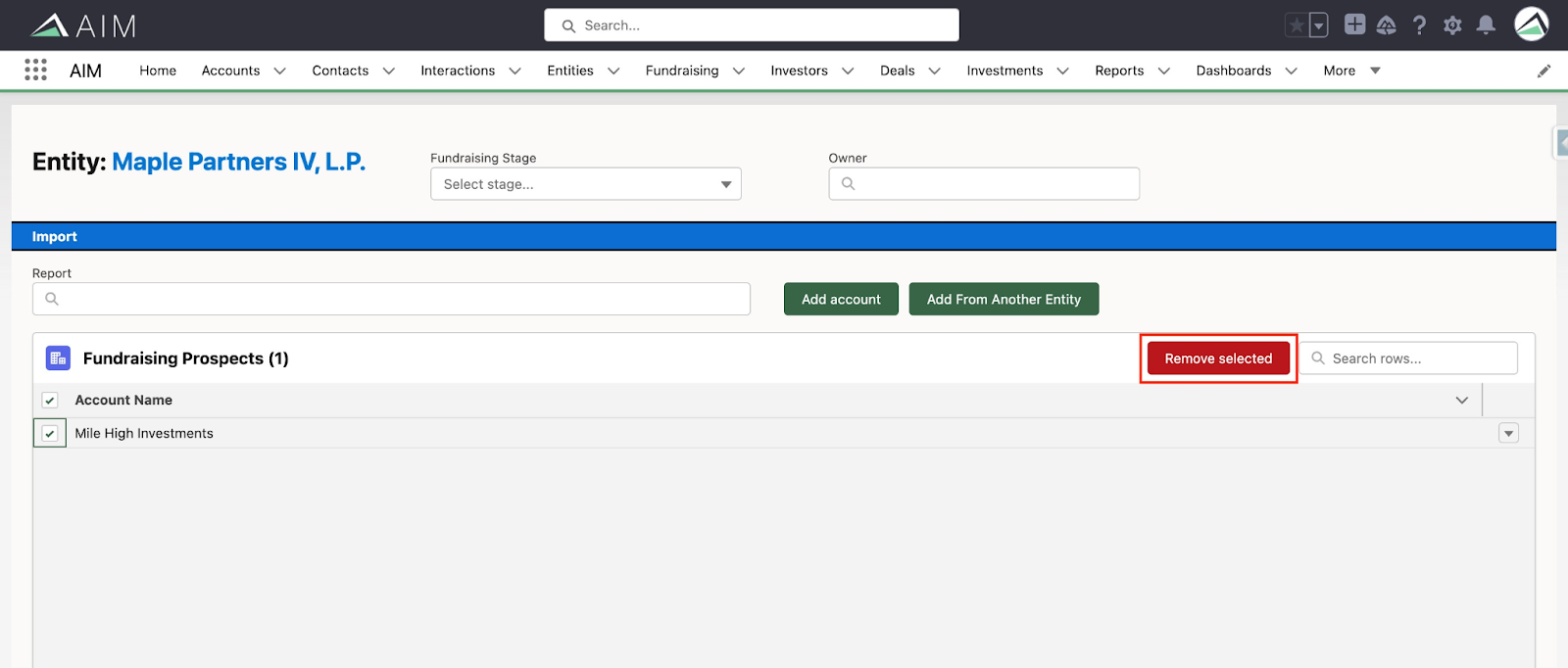
- Select the Fundraising Stage and Owner you’d like to set for these records.
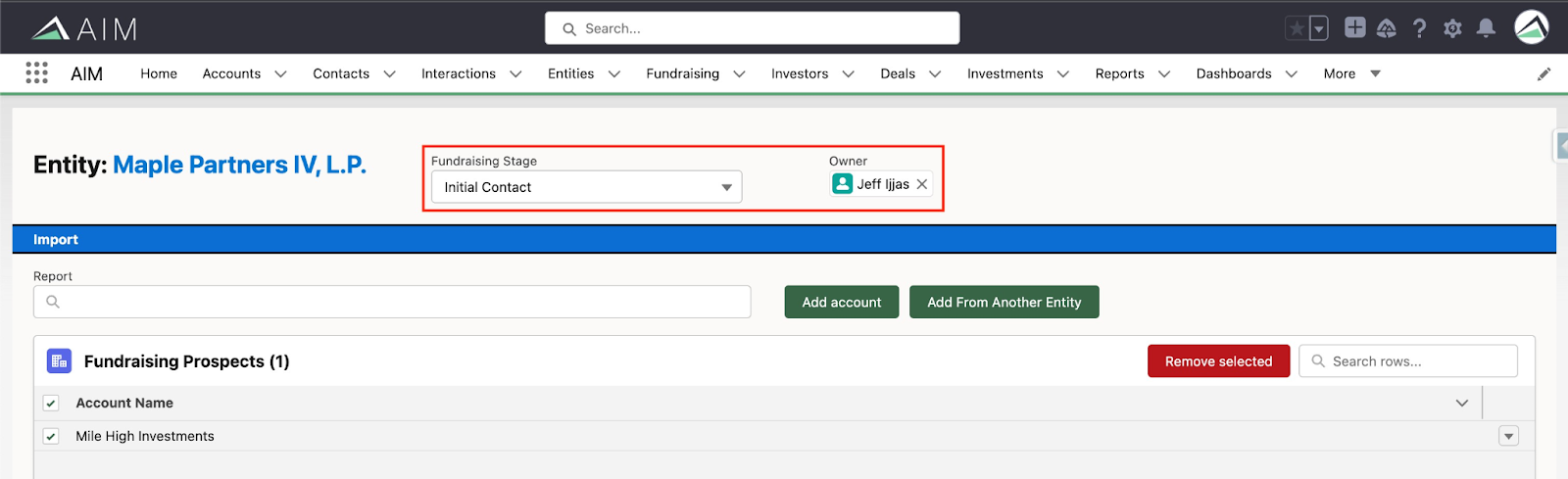
If you’d like to create different batches of Fundraising records with different Owners, simply follow these steps for each distinct Owner.
- Click Save Fundraising Records!