When a user in your Salesforce instance is deactivated, it can lead to issues with updating records where they are the owner. You can resolve this by using Salesforce’s mass transfer feature to reassign records to another owner.
Pre-requisite:
- To mass transfer Account records the user needs the ‘Transfer Record’ permission enabled.
- To transfer any records that you do not own, you need the required user permissions and read-sharing access on the records.
Steps:
- Navigate to Setup, on the Home tab in the Quick Find box, search “Mass Transfer Records” and select it.
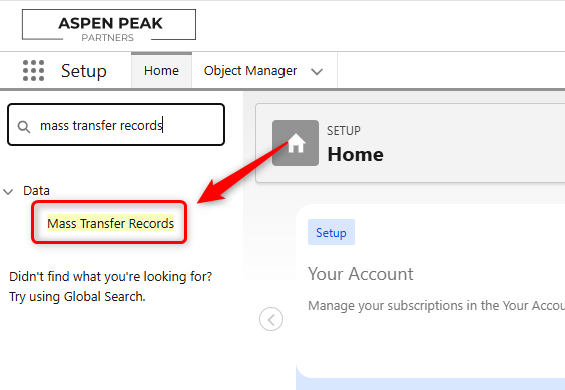
- Select “Transfer Accounts” to transfer multiple accounts from one user to another. Note: Associated Contact records will be transferred with the Account.
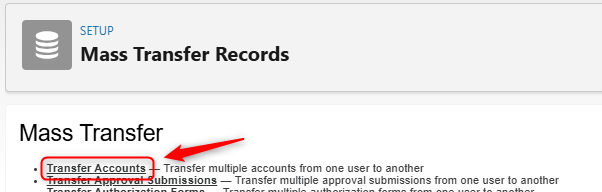
- On the Mass Transfer Accounts screen, in the ‘Transfer from’ field enter the inactive owner’s name, and in the ‘Transfer to’ field enter the user that will be the new owner of the records. Scroll down and click “Find”.
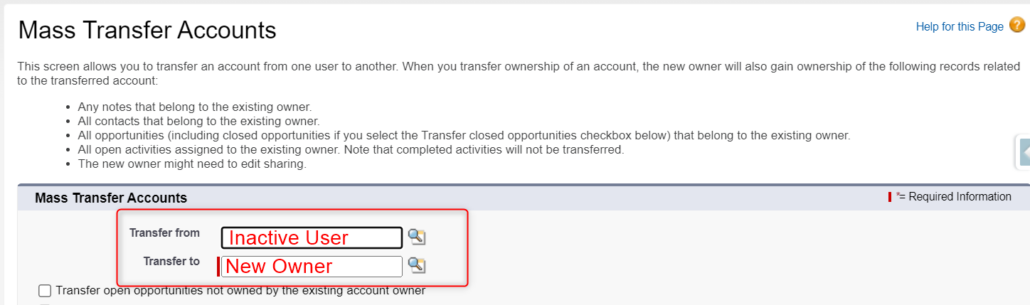
- A list of records will appear and you will have the option to select the records you want to transfer, or you can select all records at the top of the list by clicking the check box next to “Account Name”. Once you’ve selected the records, click “Transfer”.
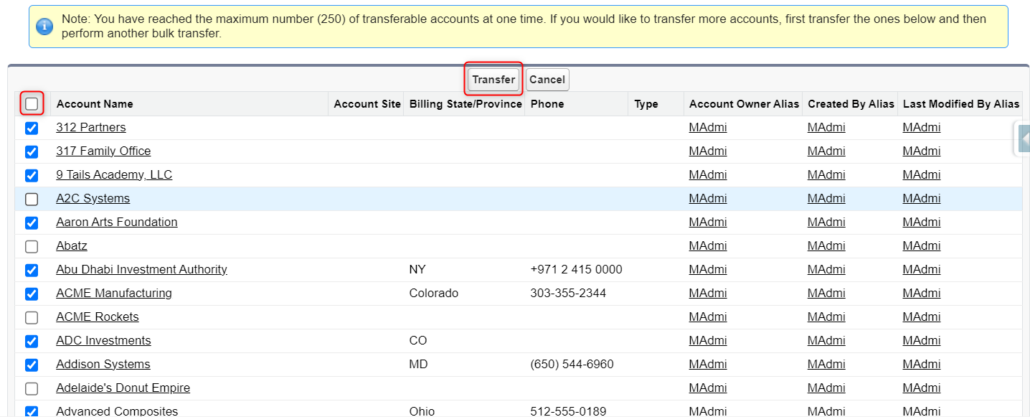
Considerations:
- Not all Contact records owned by the inactive user will be transferred. Only Contact records that are associated with the Account record will be transferred. If contact records need to be transferred, reach out to support@altvia.com and we’d be happy to assist.
- The maximum number of transferable accounts at one time is 250. If you reach this limit you will need to transfer the records that returned and then perform another bulk transfer.
