The CRM allows users and admins to inline edit reports and list views without opening individual records. Users can edit specific fields for up to 200 records at a time.
Pre-requisite:
- An administrator must enable Inline Editing for reports in the Reports and Dashboards Settings within Setup. This feature is available only in Lightning Experience.
- Users who want to use Inline Editing must have access to the relevant object, field, and page layout.
Steps:
- Select the ‘Enable Field Editing’ button when viewing a report

- When hovering over the field, click on the pencil icon to Inline Edit
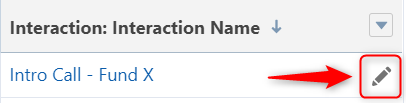
Note: Fields with lock icons are restricted and won’t be editable
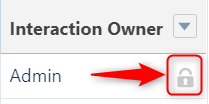
- Once you make changes to the data, the modified fields will be highlighted. Click “Save” to apply your changes.
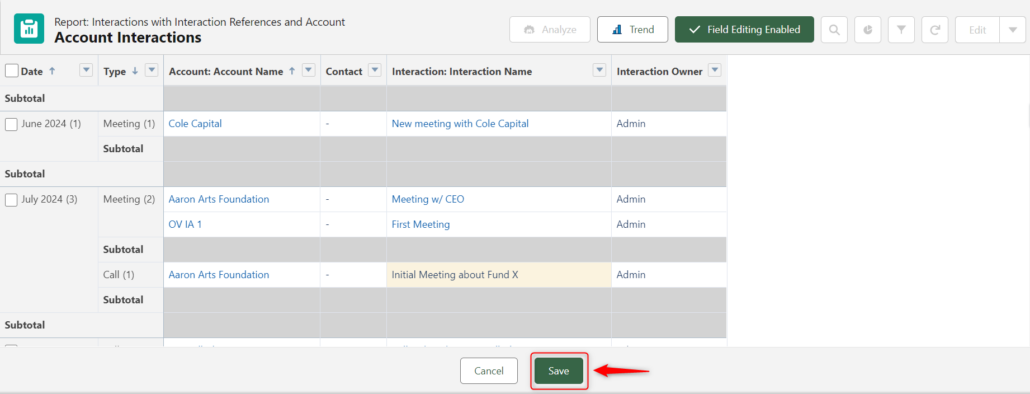
Inline Editing Considerations
Fields that can’t be inline edited include:
- Built-in fields such as Record ID or Created Date
- Compound fields such as Name or Address
- Controlling or dependent picklists
- Custom date/time fields
- Encrypted text fields
- Formula fields
- Fields not on the page layout
- Standard fields of type date/time, auto number, roll-up summary, record type, master-detail, long text area, rich text, checkbox, or hierarchy
- Task (Name/Private), Document (All), and Event (All) object fields
- Owner fields
