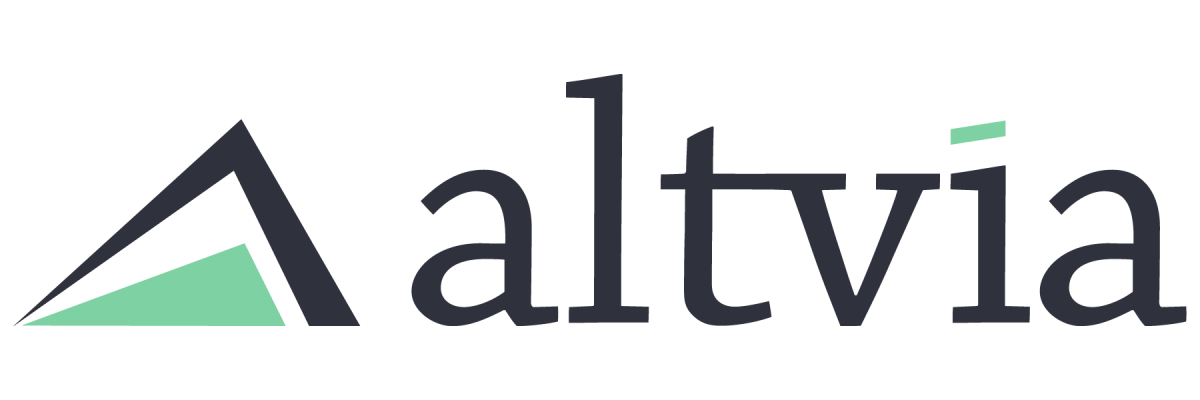In AIM, there are a variety of ways to filter Reports/Dashboards. One way is to apply a filter directly to a Dashboard, resulting in each component respecting that filter.
Steps:
- Navigate to the Dashboard you want to filter and click ‘Edit’ in the top right.
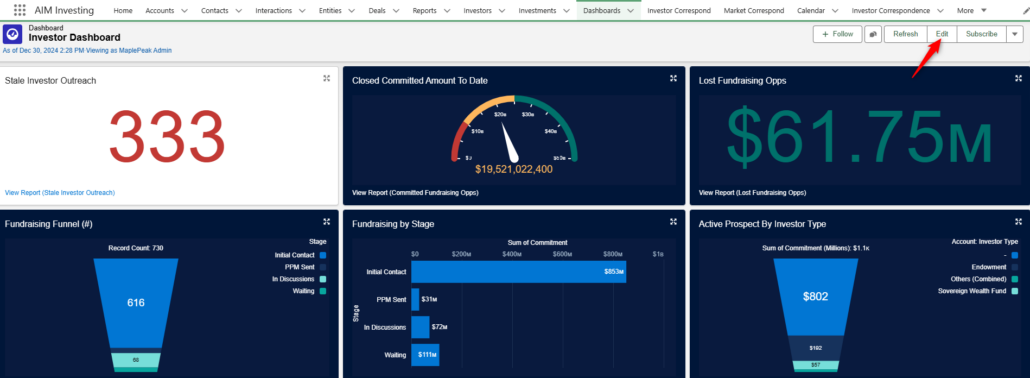
- Click the ‘+Filter’ button.
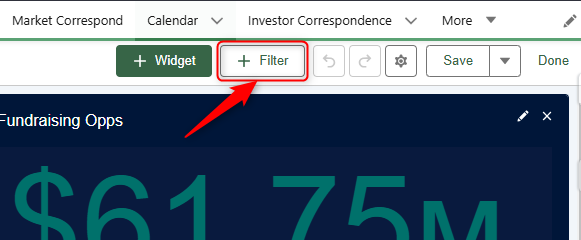
- Search for the field you want to filter on, enter the desired display name, and click ‘Add Filter Value’.
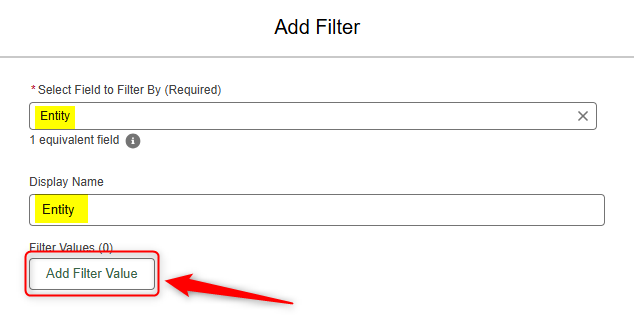
- On the popup screen, enter the desired ‘Operator’, and field ‘Value’ you want to use in the filter. Feel free to adjust the ‘Display Text’. Then, click “Apply”.
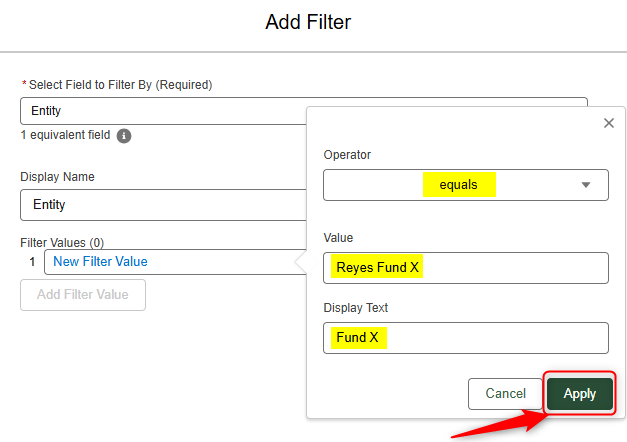
- Click “Add Filter Value” and repeat step 4 for each filter value you want to apply. Once complete, click ‘Add’ in the bottom right.
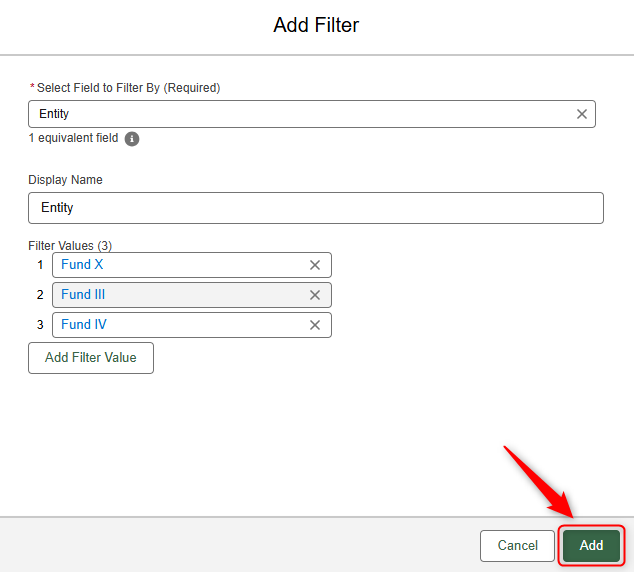
- Last, click ‘Save’ and ‘Done’ in the top right corner.
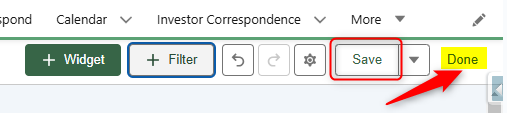
For more information, refer to the ‘Add a Dashboard Filter’ Salesforce Help Article.