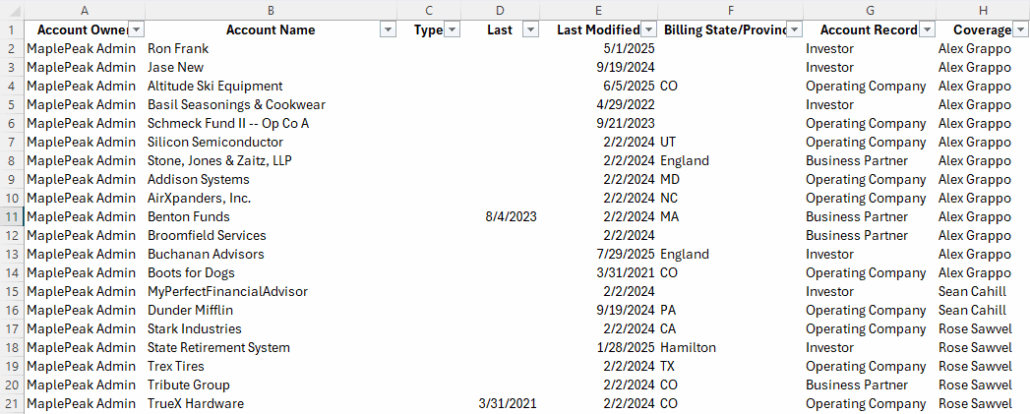The CRM provides the option to export Reports as a CSV or XLS file within the Reports Object. Below are the steps on how to export the report to Excel.
Steps:
- In the CRM, navigate to the Reports Object and select the report you want to export.
- Click on the drop-down arrow in the upper right corner and select “Export”.
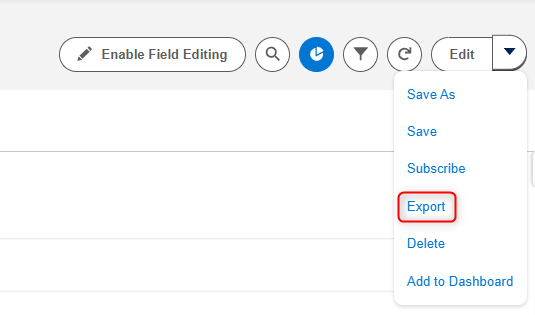
- On the Export screen, choose between the Formatted Report or the Details Only option.
- Formatted Report – Export the report, including the report header, groupings, and filter settings.
- Details Only – Export only the detail rows. Use this to do further calculations or for uploading to other systems.
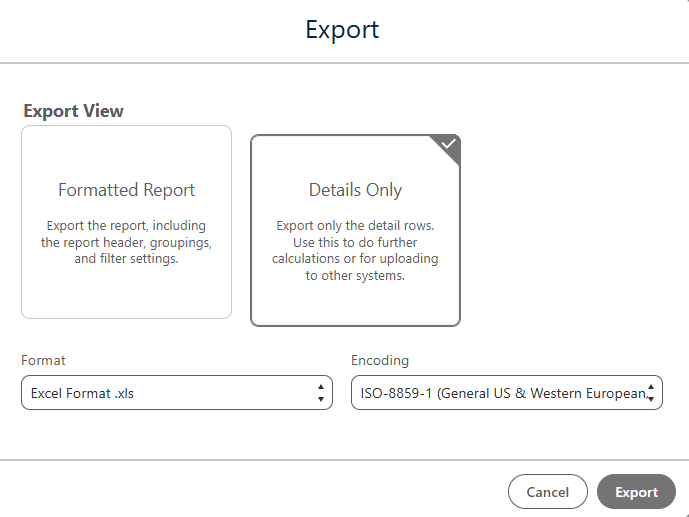
- Select the “Export” button which will download the report.
Example of a Formatted Report:
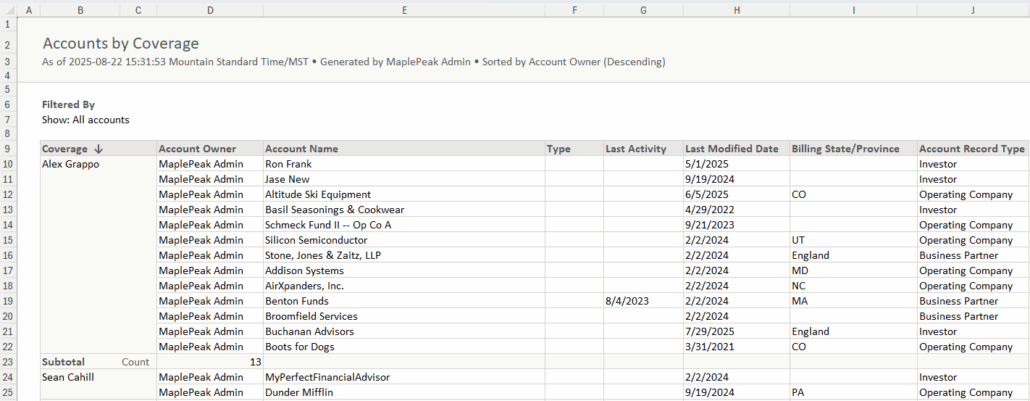
Example of a Details Only Report: