Having complete and accurate address data is important when you are planning trips to visit your investors, fund managers, or portfolio companies. By setting up and configuring State and Country picklists for all address fields, you help ensure data integrity. This helps with trip planning (e.g. which of my Investors live in Seattle) as well as analysis (e.g. how many operating companies do I have in the state of Washington).
Problem: Incomplete or non-standardized address fields make it difficult to have data that is complete and accurate.
Solution: Configure State and Country picklists to standardize and force users to select State and Country values from standardized lists.
Steps:
To get started, click on Setup and type State and Country in the Quick Find box. Select State and Country/Territory Picklists.
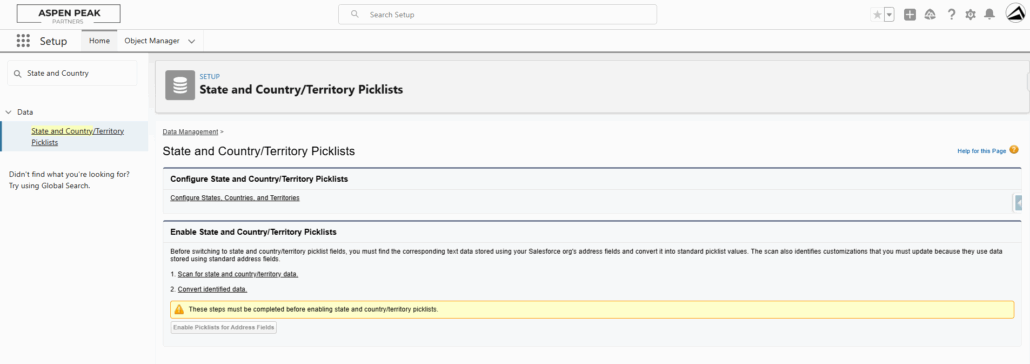
- Click on the link to Configure states and countries. Select a default Country/Territory.
Select which Countries you would like to have Active and Visible. Active means that the Country can be used when records are imported. However, unless you also set it to be visible, users won’t be able to select it in the CRM. A country has to be active before you can make it visible. Click Edit to view and edit details for the country, including configuring its states or provinces.
- Click Scan now to look for affected data and customizations. Once the scan is complete, you will receive two emails. One for affected data and one for affected customizations. Click the links in each email to see how your data and customizations are affected.
For your data, update each row to the correct value and click the Save to Changelist button.
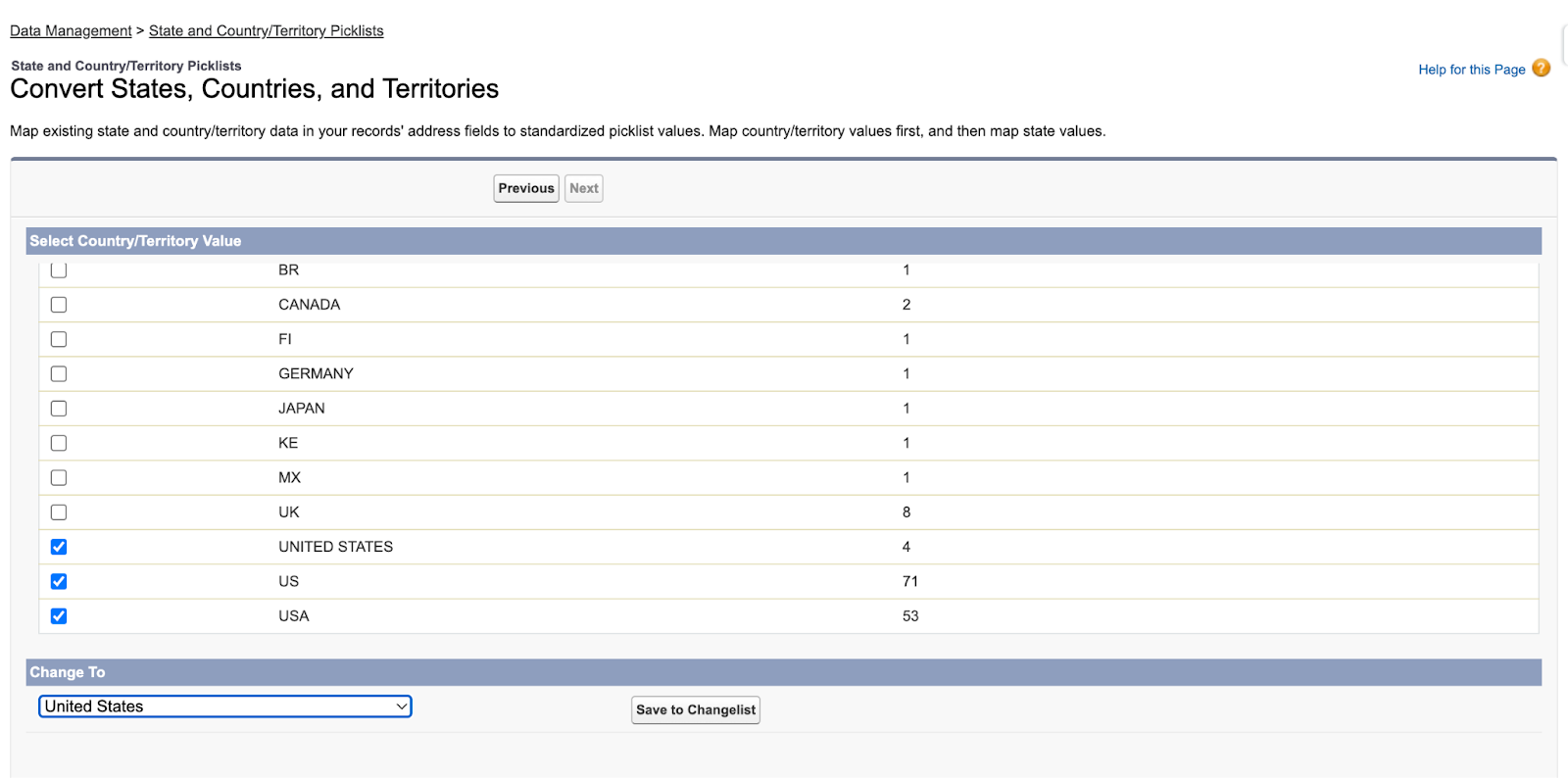
For your affected customizations, review the list of places where the text-based State and Country fields are currently used and manually update these customizations. Please reach out to Altvia Support for help with this step.
- Click Convert now to map current Country/Territory and State values to the new Standardized picklists.
- Once all of the data has been converted, click on the Enable button to enable the new picklists.
- Once the new picklists have been enabled, click on Scan again now to identify and fix customizations that may have broken when you enabled the new State and Country/Territory picklists.
