In some cases, when an Object has multiple Record Types, values added to a picklist may not show up on the front end. This often happens because the values haven’t been added to the ‘Record Types’.
For this tutorial, let’s assume you’ve already added picklist values to the desired field within the Object. If you don’t see your new values appearing on the front end, the next step is to check ‘Record Types’.
Steps:
- Navigate to Setup > Object Manager > select the Object
- On the left-hand panel, select ‘Record Types’
- Now you’re looking at the various ‘Record Types’ used within the Object. Each type typically has its own Page Layout, and your picklist value must be added to all relevant record types.
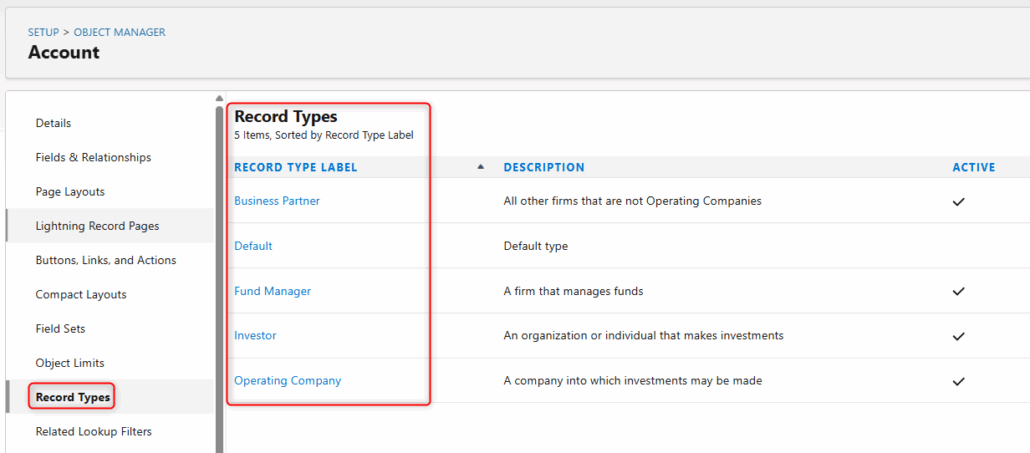
- Click on the ‘Record Type Label’ where the picklist value needs to be added to and locate the Field in the ‘Picklists Available for Editing’ section
- Click ‘Edit’ next to the field that contains the picklist value
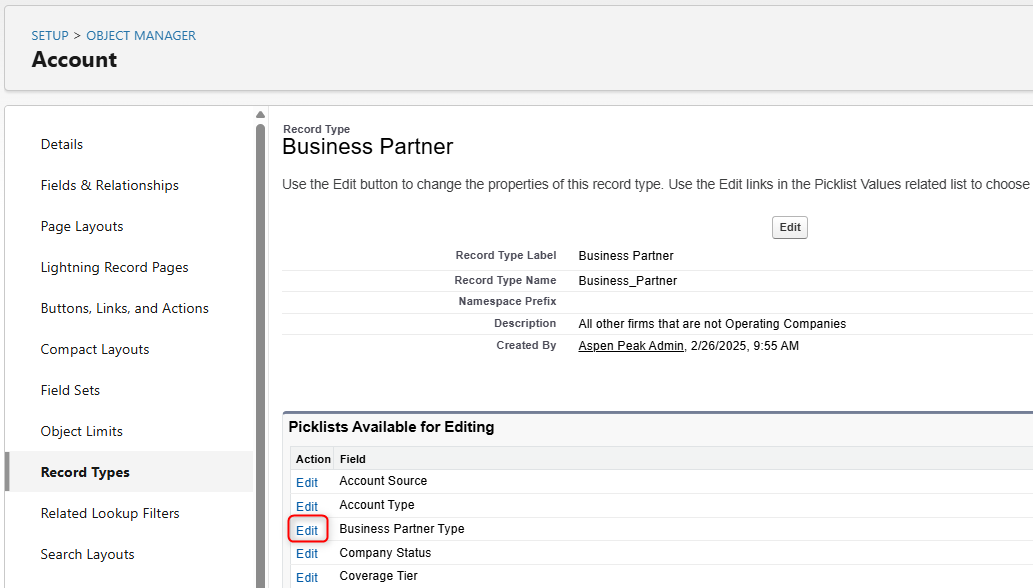
- Modify the available or already selected values for this record type. The ‘Available’ section shows values that are not visible on the front end (left side), while the right side lists values that are selectable for this record type. You can select the values and move them using the command buttons in the center.
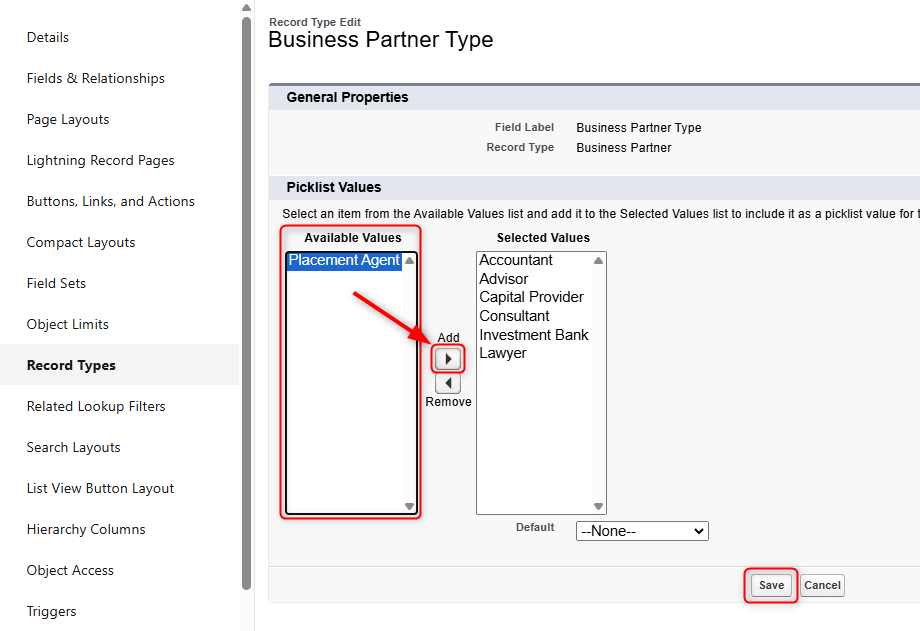
- Click ‘Save’ and your values are now live on the front end. Please refresh your screen after making these changes.
Note: You need to repeat this process for each Record Type where these values should be selectable. To do this, go back to the ‘Record Types’ page and check the available values for each one.
