May 2024 Release Notes
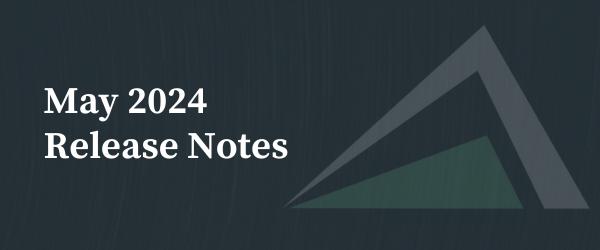
Introducing, Altvia’s AIMPro for Deal Teams: Finds Deals. Close More. Click Less. Introducing Altvia’s AIMPro for deal teams – a proprietary solution that harnesses the power of Salesforce into a sleek and innovative UX that streamlines deal discovery, management, and closure. Boost productivity and maximize your tech investment with AIMPro to drive firm-wide, strategic growth. […]
March 2024 Release Notes
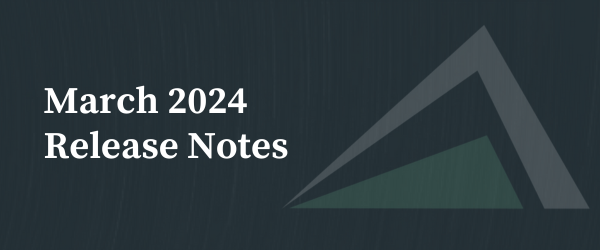
AIM Updates Rich Text on Interactions Make sure to take advantage of our rich text formatting on interactions. Format text as bold, italicized, underlined, or strikethrough. You also have the ability to create bullets, number lists, and insert multimedia and hyperlinks. If you aren’t taking advantage of rich text on interactions today, please contact your […]
January 2024 Release Notes

AIM Updates Automatic Email & Event Syncing – Match My Email Here’s a quick overview of the key benefits of our new collaboration with Match My Email: Secure and automatic email capture compatible with AIM Interactions and Interaction References. Ability to bulk sync historical emails as Interactions. Flexibility to integrate with all email services and […]
How to Enable MFA for User Accounts: A User Guide
By default, MFA is enabled for your user account as required by Salesforce compliance, follow these steps to connect your preferred MFA app to your user account. Selecting an MFA App There are many options available that will meet the MFA requirements for your user account. The first option is the Salesforce Authenticator app, which […]
How to Manage Agreements in the VDR/Portal
Do you need to send a notification to all your clients in the VDR/Portal? Do you have a new Privacy Policy that you need new users to accept? Perhaps you need to request consent from your clients to deliver K-1s electronically. VDR/Portal admins can create Agreements to: View and Access Agreements To access Agreements in […]
How to Leverage Your Data in the CRM by Reporting on Interactions
Reporting on Interactions is an important tool for understanding recent meetings, coverage, next steps, and more. Reports can be scheduled in the CRM on a regular cadence and sent to Users via email so you have the data you need when you need it. Commonly Scheduled Interaction Reports include: Report Types are key for creating […]
How to Create a Report to Display History of Changes Made to Records
To report on history changes, you will need to ensure History Tracking is enabled for the selected field(s). To do so, go to the related Object in Settings > Object Manager, and select “Fields & Relationships”. You will then select “Enable Field History Tracking” and select or deselect any fields you’d like to begin or […]
How to Export Reports to Excel
The CRM provides the option to export Reports as a CSV or XLS file within the Reports Object. Below are the steps on how to export the report to Excel. Steps: Example of a Formatted Report: Example of a Details Only Report:
How to Create Reports and Charts
Generate a new report and create a chart using the data in your CRM org. In this example, we create a report on Entities with Investors. Steps to Create a Report: Steps to Add a Chart to a Report: Note: You can add a chart to any report that’s grouped by rows (summary report) or […]
Email Notification Options When Uploading a Document to the VDR/Portal
Email Notifications (by default) are sent out to the users that you share a Document with in the VDR/Portal. Below are a couple of options available to VDR/Portal Admins to change this behavior. Notification Example: Option 1 When uploading a Document, there are multiple options to look at before completing the upload. One of which […]
