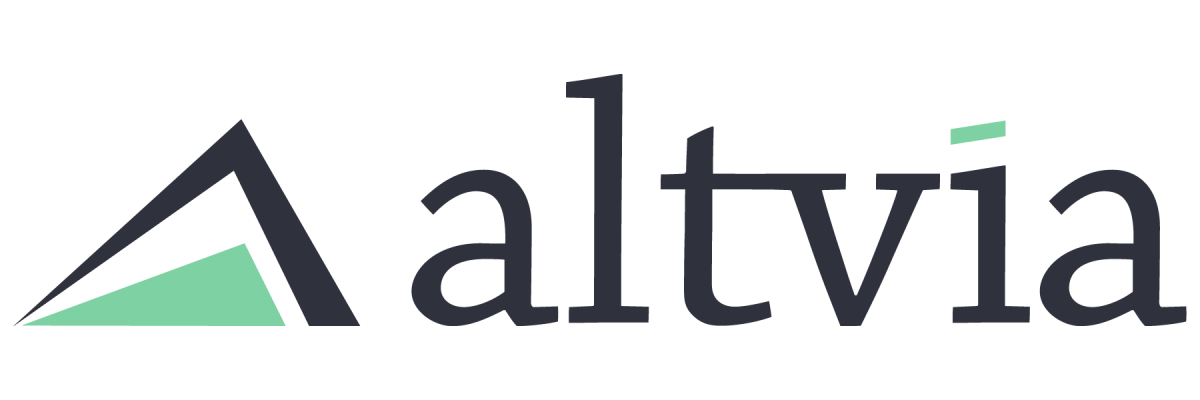The ShareSecure Command Center provides users with comprehensive tools to manage user access, remove users, and monitor activity within the Workspaces directly in AIM.
Pre-requisites:
- Users must have access to the AIM-managed packages.
- Users must be admins within ShareSecure and have their API Key connected.
- Users can only see Workspaces in which they are also admins. Please ensure each user has access to the workspaces needed.
Command Center Functionality:
- Reviewing Contacts:
- You can view statuses, such as:
- Active
- Pending Invitation
- Invitation Expired
- Unavailable and more
- If a user’s status is Unavailable, you can invite and link them to ShareSecure by clicking the drop-down caret in the user’s row
- In the Linked column, you will see if they are linked to a ShareSecure user
- You can view statuses, such as:
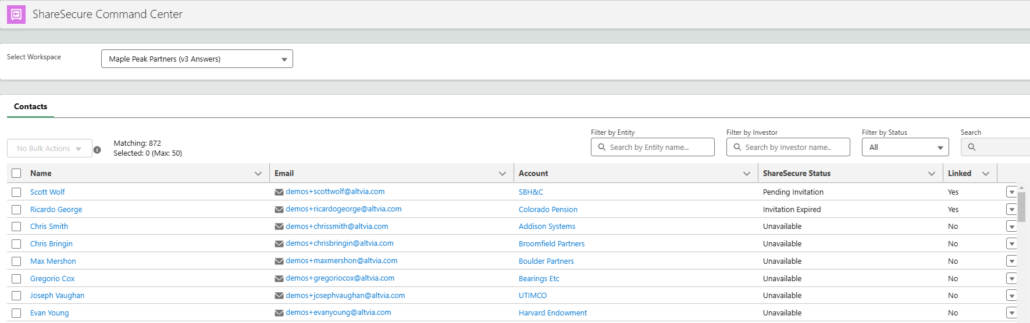
- ShareSecure Activity Feed, you’ll find an up-to-date feed of all activities within the workspace, including:
- Sign Ins
- Document views
- Document downloads
- Granted/Removed Access
- Password reset requests
- Pending Changes:
- Review or dismiss changes such as name and email address
- Unlinked ShareSecure users can be linked to their contact
Managing Password Resets:
- If a user requests a password reset, use the dropdown menu next to the ‘Linked’ column on the far right side of the user record and select ‘Send Password Reset.’
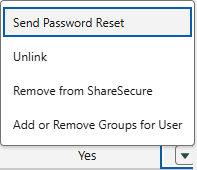
Filtering the Command Center by Workspace:
- Click the dropdown next to ‘Select Workspace.’
- Select the Workspace to view
- The command center will display
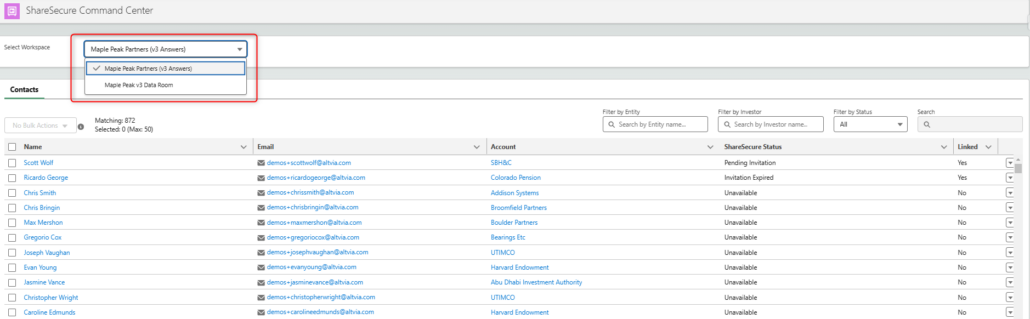
Bulk Editing Contacts:
- Filter to a user Status (Active, Pending Invitation, Access Expired, etc.)
- Select the users you wish to update
- Choose a Bulk Action to apply to all users.
Note: You cannot use Bulk Actions when Status is set to ‘All’. You must have a specific status selected.
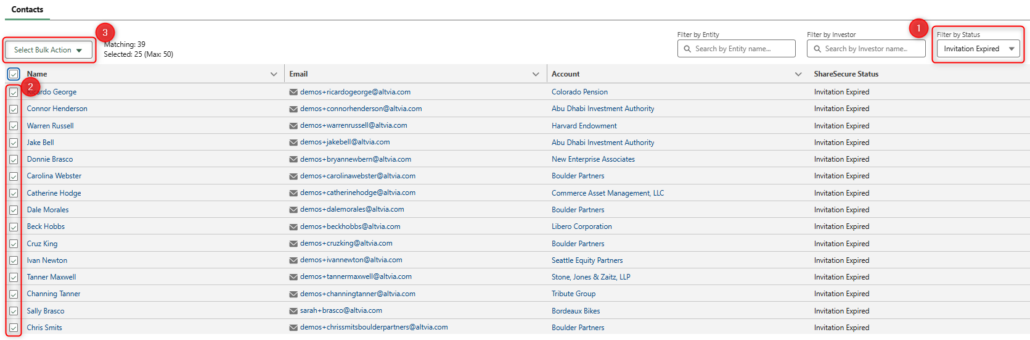
For more information, see our user guide for the ShareSecure Command Center.