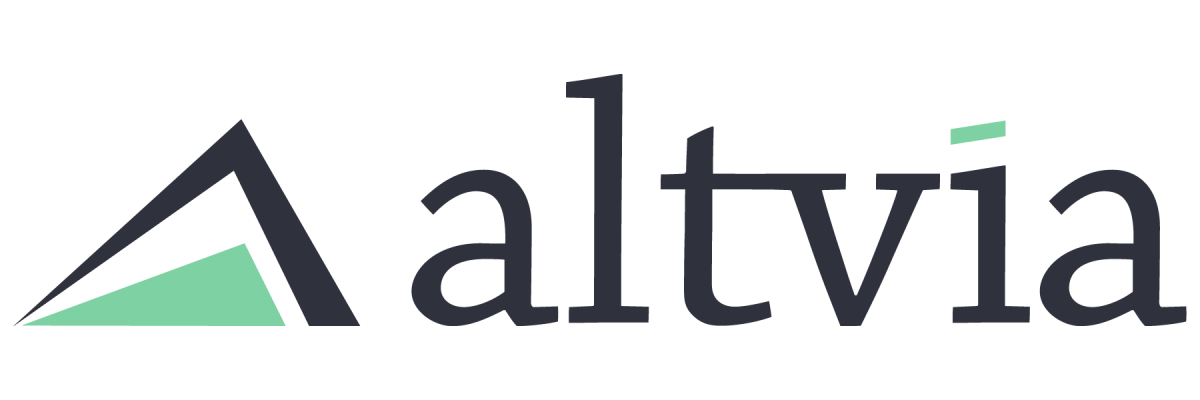How to Update an Investor Contact’s Email Address
ShareSecure users can update their information, such as email, name, and company, in their Account Settings. Admins will be notified by email (if selected to receive) and within the ShareSecure Command Center that a user has made an update to their email address and directed to make updates within AIM. Pre-requisite: Steps:
How to Create Merge Tags in Investor Correspondence
Merge tags, also known as merge fields or merge variables, are placeholders used in document creation and email marketing to personalize content for individual recipients. They are typically enclosed within special characters or brackets, such as {{ }}, and are replaced with specific data when the document or email is generated or sent. Merge tags […]
How to Create a Duplicate Account or Contact Report
Creating a duplicate report can help you discover duplicate records in your system based on pre-defined matching criteria, such as exact email matching or similar contact/account name matching. This guide will help you create a new duplicate report type as well as create a custom report to surface these instances and compare them appropriately. Pre-requisite: […]
How to Use the ShareSecure Command Center
The ShareSecure Command Center provides users with comprehensive tools to manage user access, remove users, and monitor activity within the Workspaces directly in AIM. Pre-requisites: Command Center Functionality: Managing Password Resets: Filtering the Command Center by Workspace: Bulk Editing Contacts: Note: You cannot use Bulk Actions when Status is set to ‘All’. You must have […]
How to Create Checklists in AIM
When managing deals or fundraising opportunities, users often follow a consistent series of steps or action items to move them through the pipeline. Checklists help streamline this process by attaching these necessary tasks to each opportunity, allowing teams to track, monitor, and update their progress. Follow the steps below to create and utilize checklists on […]
How to Share a Dashboard
Users can share a folder to grant access to any dashboards contained within it. Pre-requisite: Steps:
Why Can’t I Edit a Record in Salesforce?
Salesforce is a powerful platform, but occasionally, you may encounter situations where you cannot edit a record. This could stem from various factors tied to permissions, settings, or system configurations. Below, we outline the common reasons and how to troubleshoot them. Insufficient Permissions Profile and Permission Sets: Record-Level Security: Ownership and Sharing Settings Ownership: Org-Wide […]
How to Create, Edit, and Update Dashboards in AIM
Dashboards in AIM allow you to visualize and analyze data from reports in a customizable layout. This article walks you through creating, editing, and updating dashboards. Creating a Dashboard: Editing a Dashboard: Updating a Dashboard: Limitations of Dashboards: While AIM dashboards are powerful, they come with certain limitations: Best Practices: By following these steps and […]
How to Create Field Dependencies
Picklists and dependent picklists are used in Salesforce to create a connection between fields in a record. This connection ensures that users enter accurate and consistent data. A dependent picklist in Salesforce is a type of picklist field whose available values are dynamically filtered based on the selection in another field, known as the controlling […]
How to Add ShareSecure Users to Groups from the Users Tab
Adding users to groups from their user profile simplifies group management and reduces the steps required to assign group memberships. Steps: