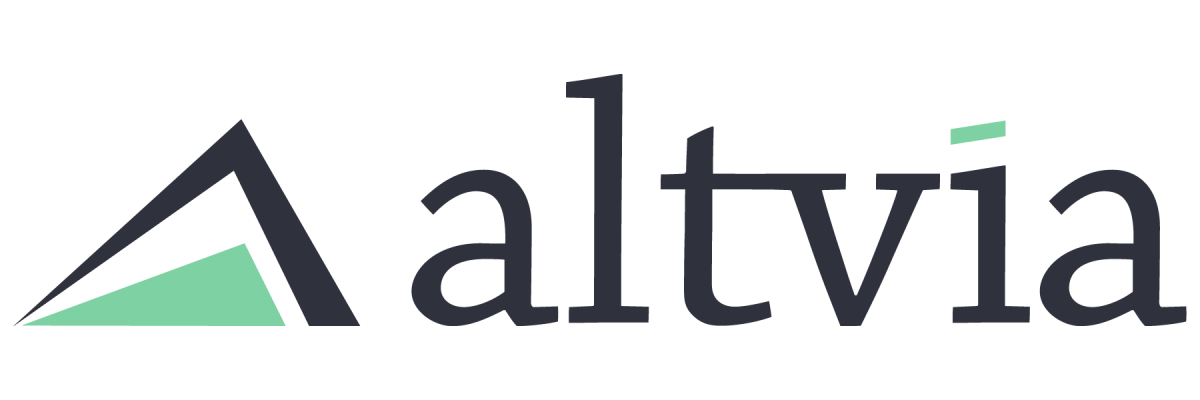ShareSecure offers an organization-wide setting that will apply a watermark to all PDF documents.
If watermarking is enabled for your instance of ShareSecure, PDFs will be stamped with details such as username or download time.
Note: If enabled, all PDFs in your portal will be watermarked. However, it can be changed on a per-document basis. Watermarking should not be turned on if you have password-protected PDFs in your instance of ShareSecure.
Steps:
- Click on the gear icon in the top right corner. Then, scroll down on the Organization Settings (General tab) and locate the ‘PDF Watermark Settings’.
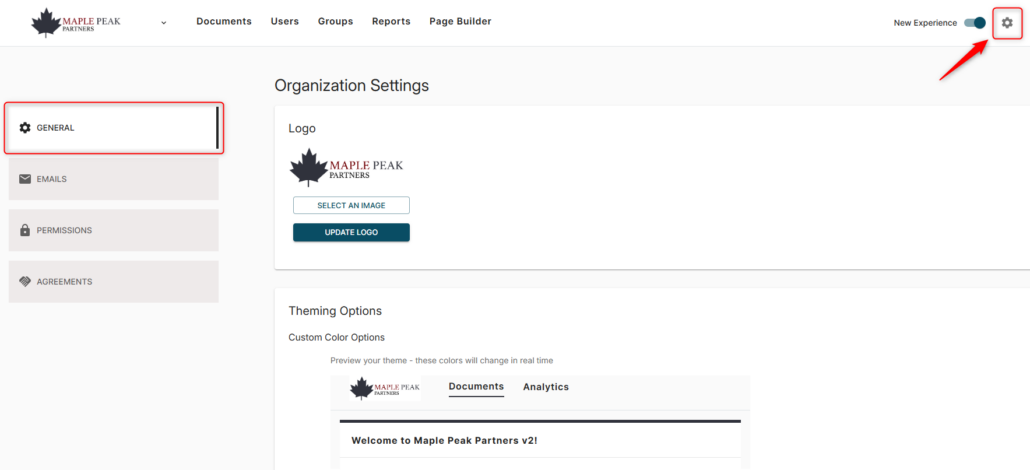
- Select the watermark lines that you would like to use. The options are:
- Confidential
- User Name
- User Email
- User Company
- Download Time
- Watermark all documents by default (can be changed on a per-document basis)
- Password Protect Watermarked Documents
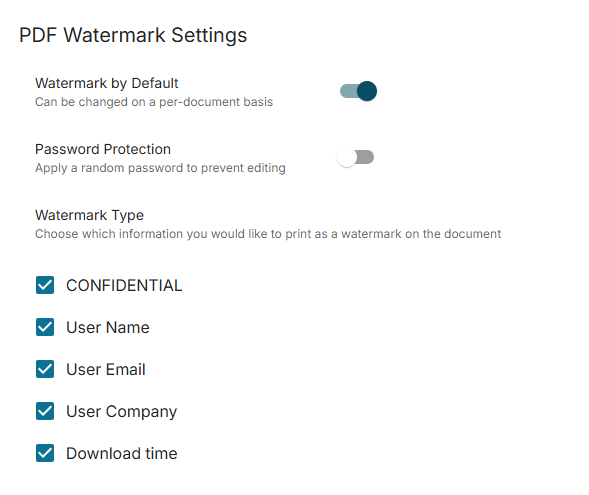
Note: You may test out the functionality of watermarking by downloading a document using the ‘View As’ option on any user. The watermark you see will be specific to your user since you are logged into ShareSecure. The watermark will contain the user’s details when they download the PDF.