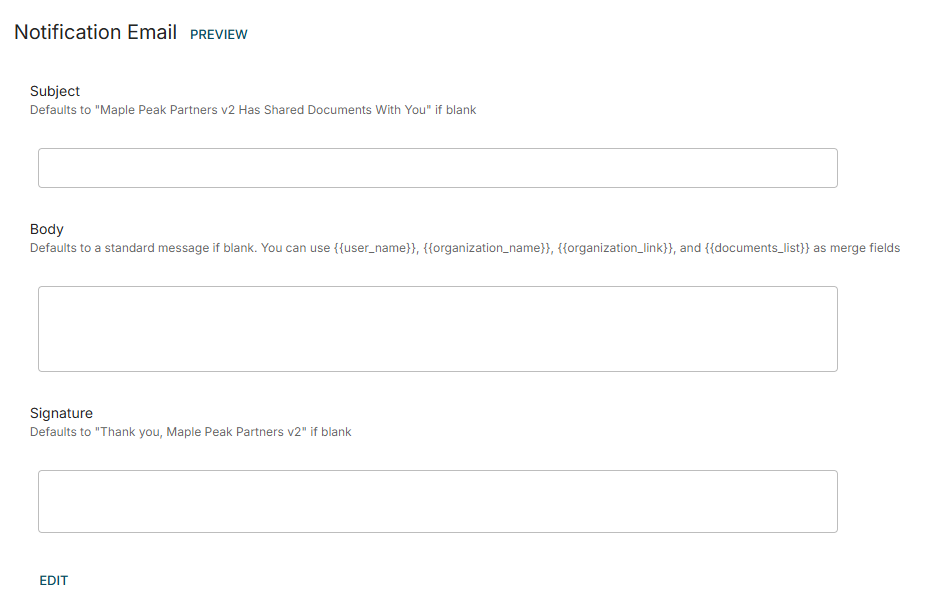Email Notifications (by default) are sent out to the users that you share a Document with in the VDR/Portal. Below are a couple of options available to VDR/Portal Admins to change this behavior.
Notification Example:
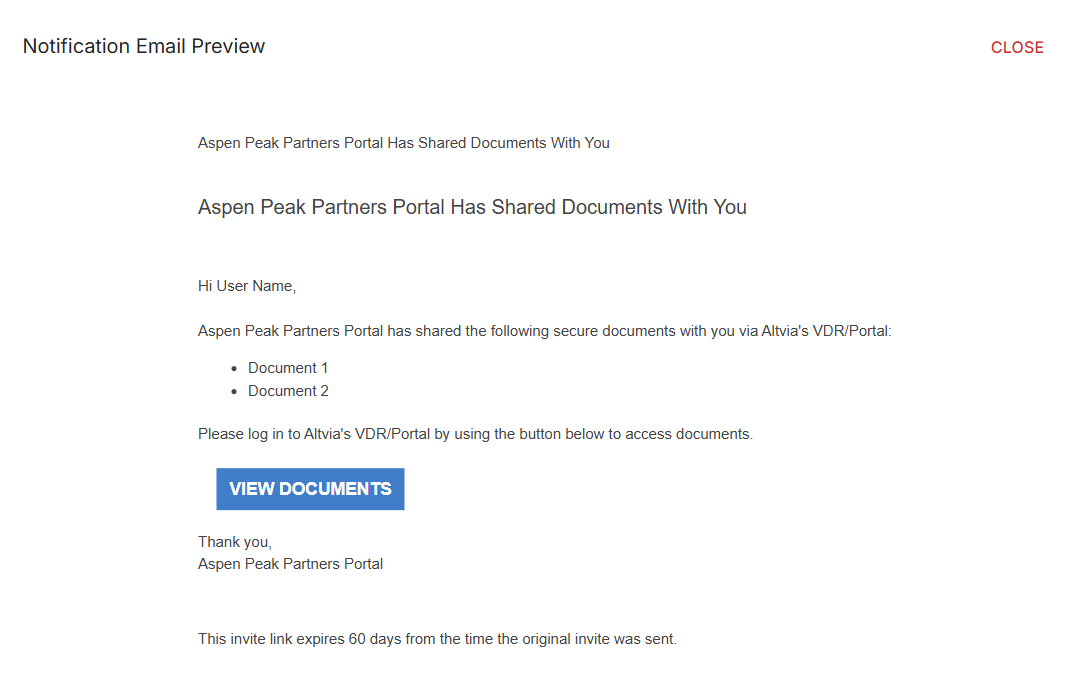
Option 1
When uploading a Document, there are multiple options to look at before completing the upload. One of which is called “Notification Email”. You can uncheck this checkbox and no Notification emails will be sent out to the users that you share the Document with.
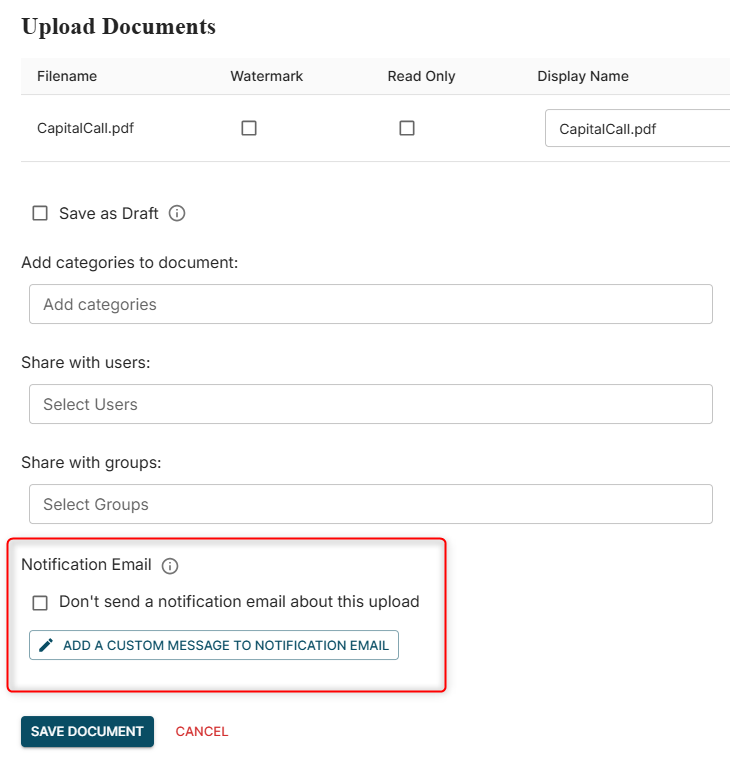
Option 2
1. Navigate to the Organization Settings by clicking on the gear icon in the top right corner.
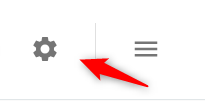
2. Click the ‘Emails’ tab.
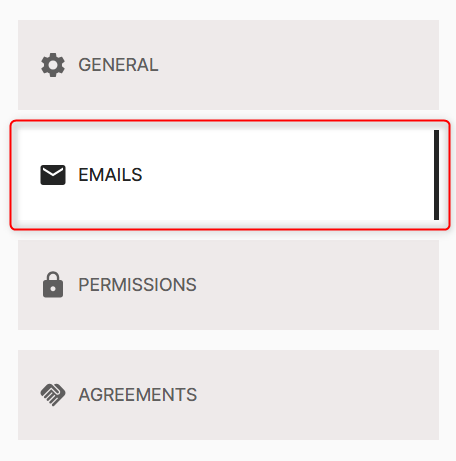
3. Under ‘Email Customization’, there is a toggle next to “Send Emails”. If this is turned on then users will have the option to send out Notification emails when uploading Documents. If it’s off, no notification emails will be sent out organization-wide when a Document is uploaded, regardless of user.

4. To toggle it off or on, click ‘Edit’, adjust the toggle, and click ‘Save’.
To customize and preview your Notifications, scroll down the page to the bottom where you’ll see “Notification Email”