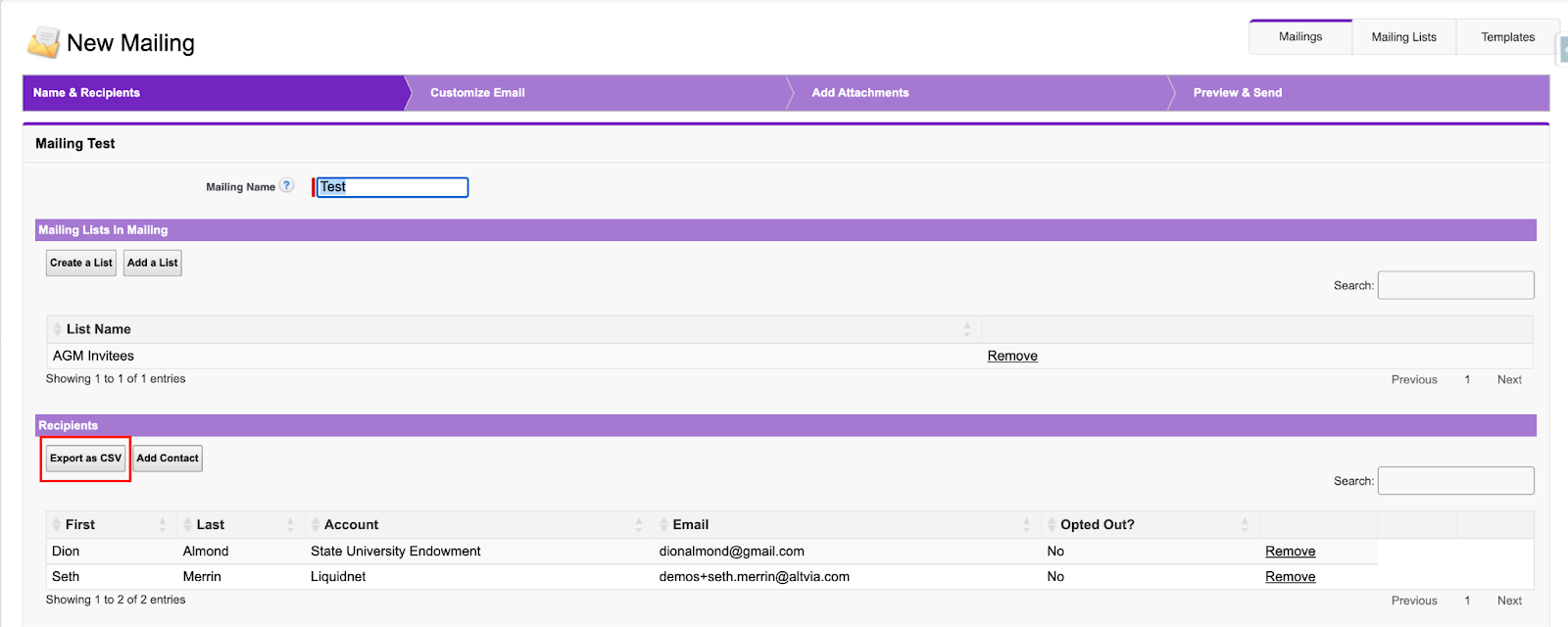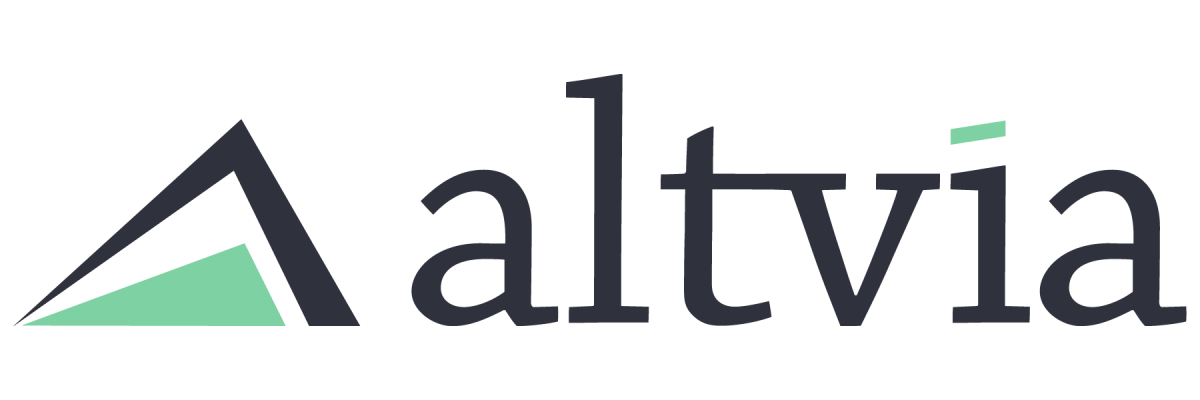There is currently no ‘Export as CSV’ option found within the Mailing Lists tab in Correspond. However, there is a workaround that allows you to export a specific mailing list found under the Mailing Lists tab by creating a test mailing and exporting the mailing list from there. To do this, follow these simple steps:
Steps:
- Head to Correspond, usually located in the top navigation bar of Salesforce.
- Under the ‘Mailings’ tab, click the ‘New’ button.
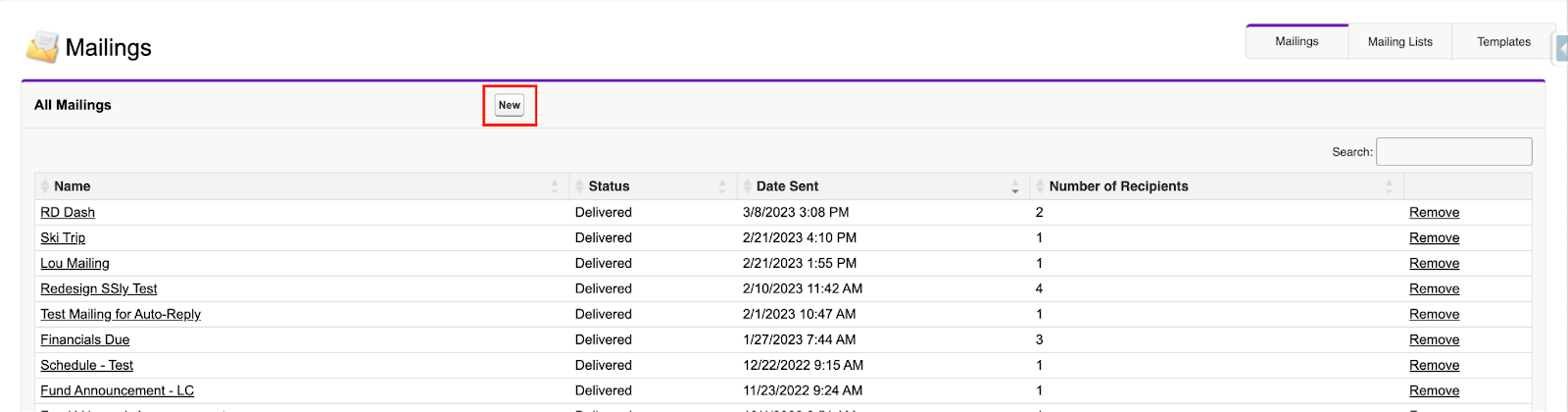
- Enter ‘Test’ as the new mailing name, as you won’t be creating a new mailing. This is simply to export a certain mailing list. Click ‘Save & Next’.
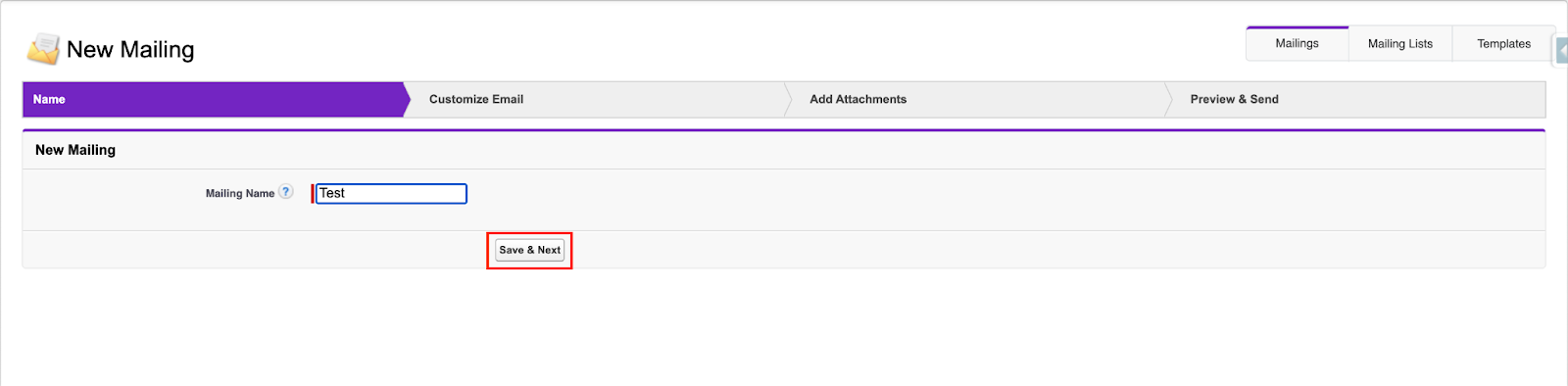
- Here is where you will want to add the mailing list that you want to export. Do this by clicking the ‘Add a List’ button.
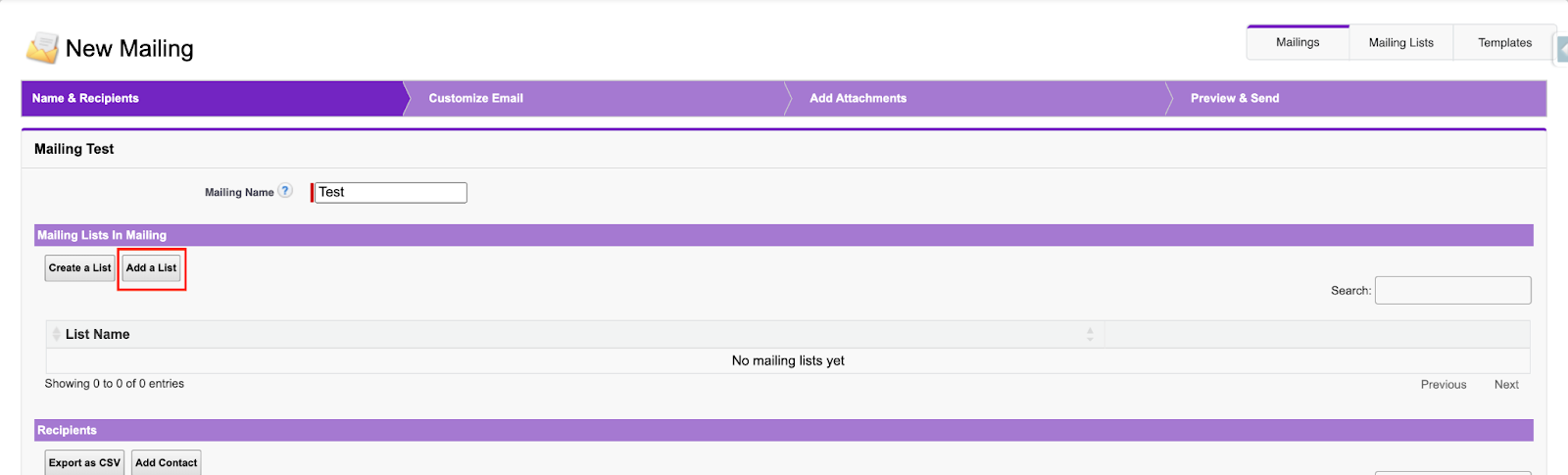
- Once the desired mailing list is added, you will see the list of contacts show up under the ‘Recipients’ section along with an ‘Export as CSV’ button. Press that button, and the current list of contacts that were just added will be exported as a CSV file.