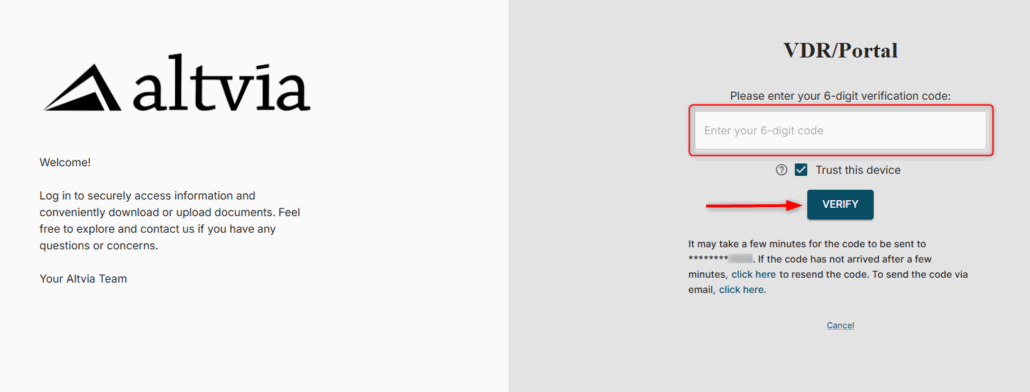Users have the option to deliver two-factor authentication codes via email or SMS. If you do not have the option to receive them via text message you can easily add this option to your account.
Steps:
- Sign in to your account at https://app.sharesecurely.com/signin
- Click the hamburger icon in the top right corner and select ‘My Account’
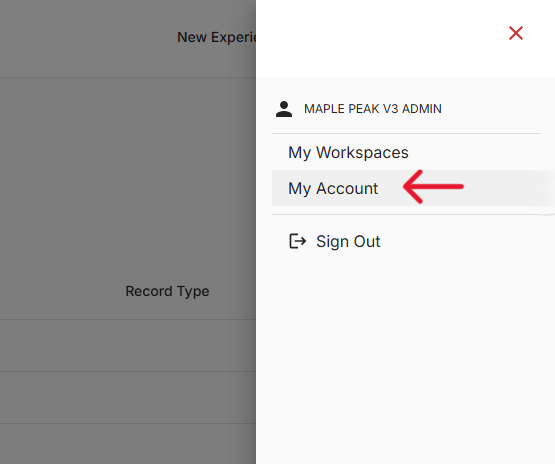
- On the left-hand side, select ‘Security Settings’
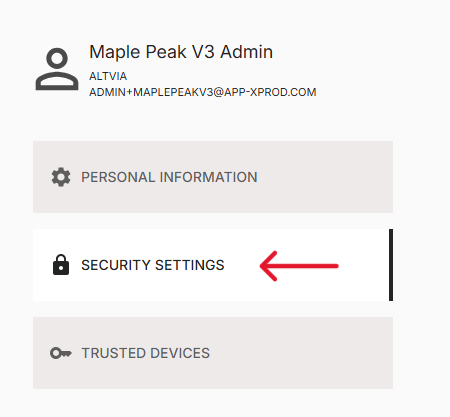
- Locate the Two-Factor Authentication Settings and select ‘TURN ON’.
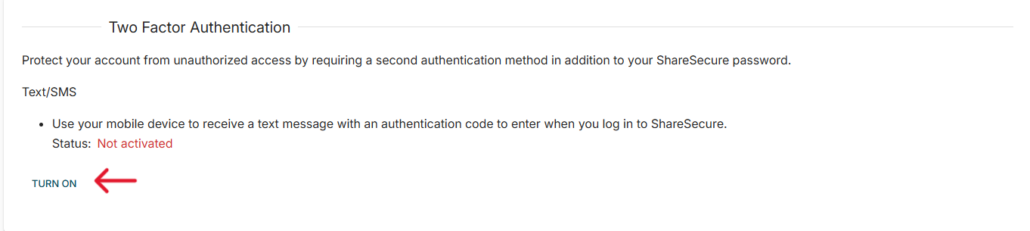
- Enter your phone number in the “Phone Number” box (numbers only). If you need to change the country, click on the flag and select your country.
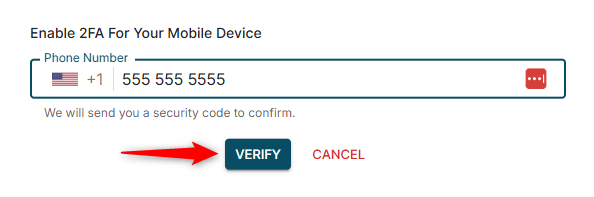
- Enter the ‘Verification Code’ and click the ‘Submit’ button. If your phone number is incorrect, click ‘Try A Different Number’ to be taken back to the previous screen.
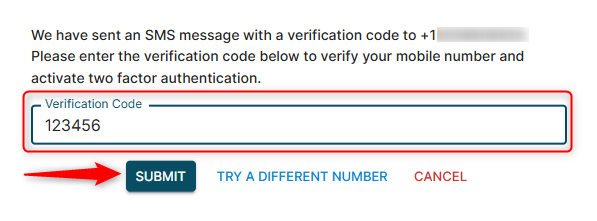
- After submitting, the Status will update to ‘Activated’.
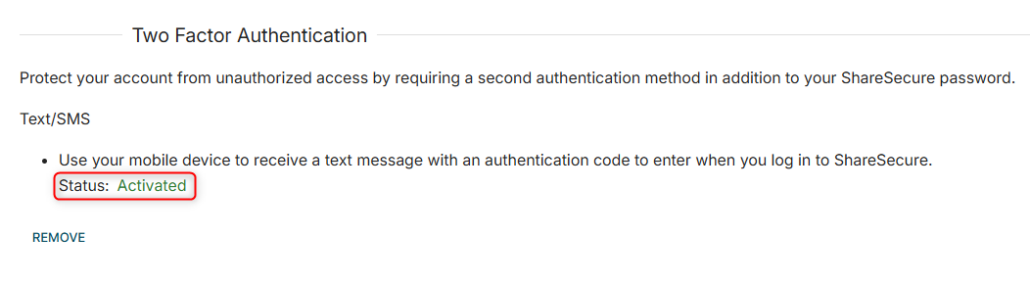
- Upon your next login, you will be prompted how to send the verification code. Select ‘Send A SMS TO ********1234’.
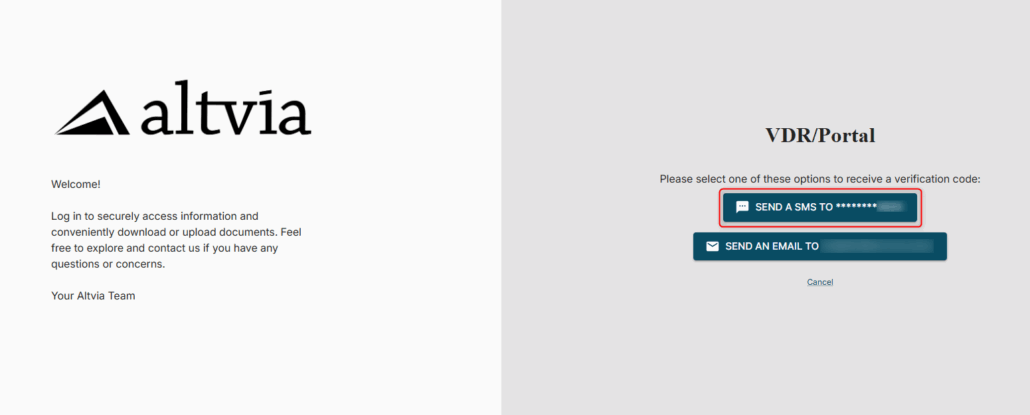
- Enter your Verification Code that was sent via text message and select ‘Verify’.