VDR/Portal users can update their information, such as email, name, and company, in their Account Settings. Admins will be notified by email (if selected to receive) and within the VDR/Portal Command Center that a user has made an update to their email address and directed to make updates within the CRM.
Pre-requisite:
- CRM users should have Admin access within the VDR/Portal and an API Key connected.
- As a Best Practice, the LP should update their information in the VDR/Portal by following the steps outlined in the “How to Update Your VDR/Portal Information for End Users”
Steps:
- From the VDR/Portal Command Center, scroll down to the ‘Pending Changes’ section (bottom left)
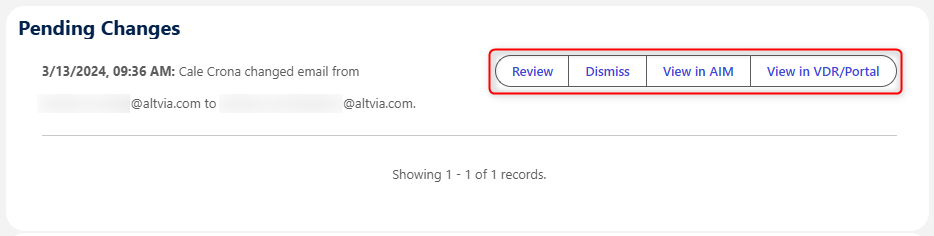
- There are 4 options:
- Review: Use this to confirm the change and make updates within the CRM
- Dismiss: Use this if the update is something that doesn’t impact the email address (i.e., when an end user changes their name, but it isn’t necessary to update their CRM contact)
- View in AIM: Use this if you want to review the contact before making any changes
- View in VDR/Portal: Open the respective contact within the VDR/Portal
- To make updates as requested by the user, select the option ‘Review’ and click to confirm the email change. This will update the contact in the CRM and corresponding Investor Contacts where the selected email address is ‘primary’.
- If a user uses an Override Email address, please confirm that you update those as necessary.
