CRM administrators can disconnect a multifactor authentication (MFA) connection for users. This may be necessary if the user has a new phone or encounters access issues.
Pre-requisite:
- The administrator needs a full Salesforce license with the “Manage Multi-Factor Authentication in User Interface” permission enabled or is the System Administrator
Steps:
- Navigate to Setup (select the Gear icon in the top right corner)
- On the Home tab, in the Quick Find box (top left corner), search users, then select ‘Users’
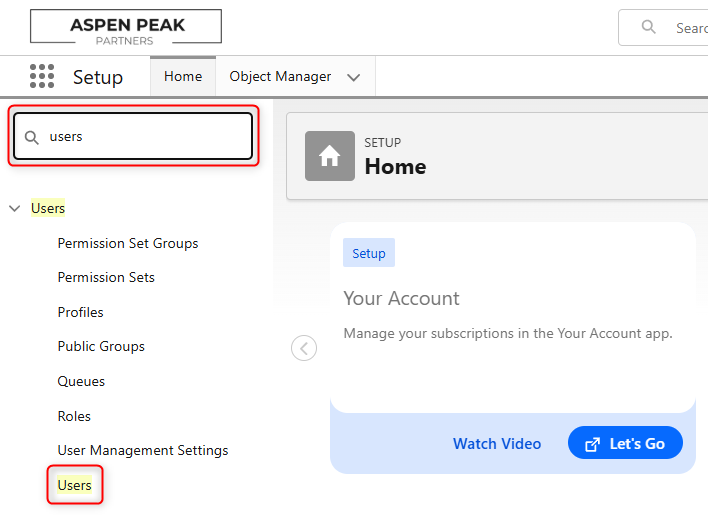
- Locate the user and click on their Full Name or Username
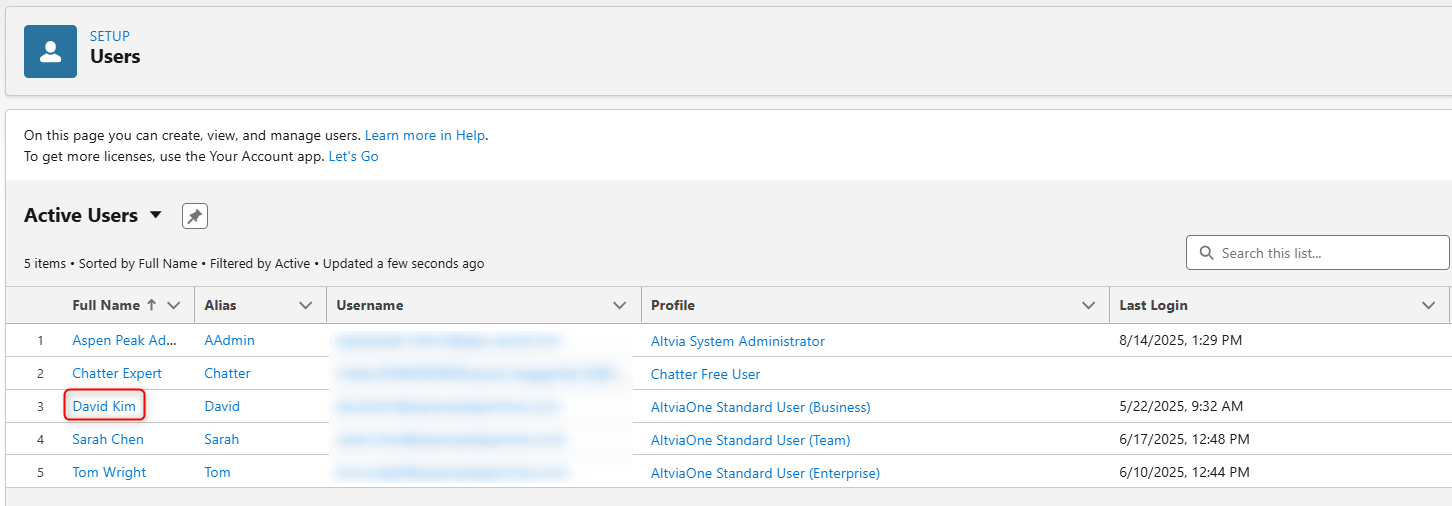
- Once on the user record, under the “User Detail” section, locate the Authenticator settings (do not go into ‘Edit’ mode)
- ‘App Registration: One-Time Password Authenticator‘ – this is if they use a 3rd party authenticator app
- ‘App Registration: Salesforce Authenticator‘ – this is if they use the Salesforce Authenticator app
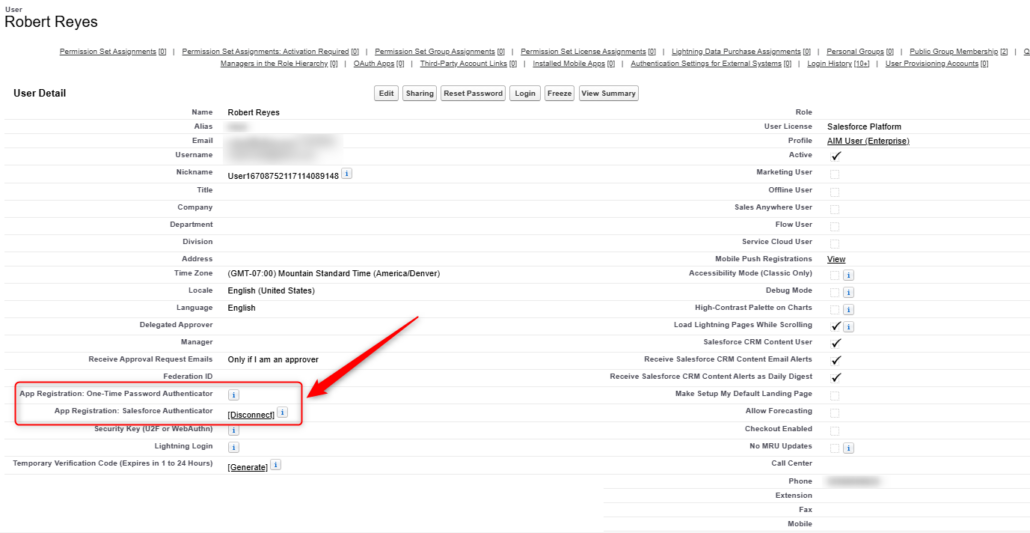
- Whichever option has a connection, click ‘[Disconnect]’
- The user should be prompted to set up a new connection on their next login
