Users can send or forward emails to their specified Email to Salesforce (E2SF) email address to add the email as a new Interaction record in the CRM. E2SF will automatically create an Interaction and Interaction References for any Contacts whose email addresses are found in the email (From, To, CC, and Email Body). References will also be created with the cascade feature (explained below). Your organization’s unique E2SF email address will end in “@e2sf.com”. If you do not know your E2SF email address, please contact Altvia Support so we can help.
- Before sending an email to your E2SF address, Users can optionally add instructions (examples below) so that specific details are included as specific aspects of the Interaction record (ex. the Interaction “Type” or the Interaction “Summary”).
- Within the E2SF instructions, Users can also optionally add References to existing records in the CRM. This will allow the email you send into the system to associate with other records (i.e. Accounts, Contacts, etc.) and show up on those records as a related Interaction. See best practices below and reach out to Altvia Support with any questions.
Examples of E2SF instructions could look like the following:
To Add Information to the Interaction:
- Type = _______ (sets the Type field on the resulting Interaction)
- Summary = _______ (sets the Summary field on the Interaction, 255 characters max)
To Reference other Records:
- Touch = _______ (references created for the Interaction to be flagged as Touch)
- Account = _______ (adds reference to an Account)
- Contact = _______ (adds reference to a Contact *and cascades to Account)
- Deal = _______ (adds a reference to a Deal *and cascades to Account)
- Fund = _______ (adds a reference to a Fund *and cascades to Account)
- Fundraising = _______ (adds a reference to a Fundraising *and cascades to Account)
- Investor = _______ (adds a reference to an Investor *and cascades to Account)
- Entity = _______ (adds a reference to an Entity)
*NOTE: When a child object is referenced, the Reference “cascades” to the parent object and a Reference to the parent object is automatically created.
Example of an email containing E2SF instructions:
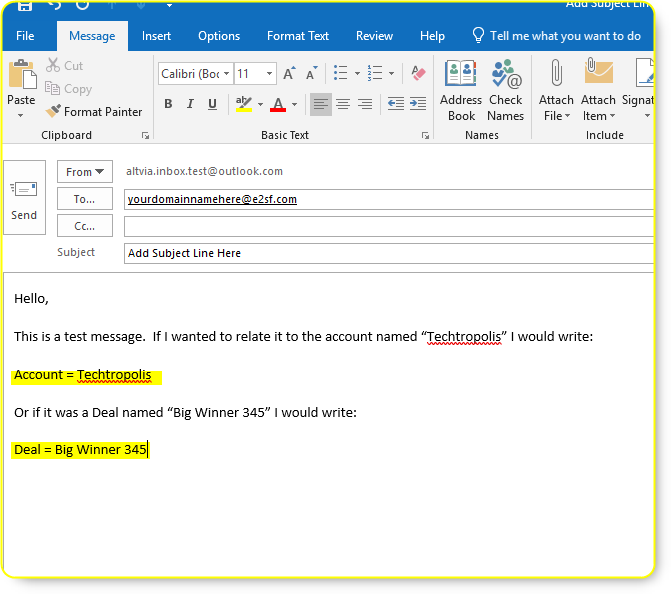
E2SF Best Practices
To make the best use of this feature, we recommend the following guidelines:
- Include References and Additional Information
- As noted above, simple instructions can be typed at the top or bottom of your email message to automatically connect the Interaction with other records in the system.
- Valid Interaction References can be made to Accounts, Contacts, Deals, Funds, Fundraising, Investors, or Entities.
- If you do not specify “Contact=” as an instruction, then E2SF will search for every email address in the message and create an Interaction Reference for any Contacts whose email addresses are included in the email.
- Use Descriptive Subject Lines
- The Subject from the email will be imported into the CRM as the Subject for the interaction. Therefore, users are encouraged to change the subject before forwarding the email into the CRM to more accurately depict the nature of the interaction. For example: “Quarterly Update” could be amended to “CRM Q4 2008 Update.”
- Include Attachments
- All email attachments up to 10 MB are archived and attached to Interactions. If the File is larger than 10MB, the best practice would be to upload the File separately (there’s a Files related list on the Interaction record page).

- Add a Summary
- You can use the “Summary=” instruction to add information to the Summary field for the Interaction. If no Summary information is included, the Summary will automatically contain the first 255 characters of the email message. The Summary instruction is limited to 255 characters (about 2 lines).
- Example: “Summary=The current owners outlined plans for selling the business.”
- Do Not Forward Every Email to the CRM
- You and your team may rely on data in the Interactions tab to see concise, relevant information about important records. Forwarding every email into the CRM can create clutter as well as difficulty finding relevant or important Interactions.
- Use a Blank Link Separator
- For E2SF to know when the instructions end, users must insert a blank line (or carriage return) between the last instruction and the first (or last) line of the email message body. Your instructions can go before or after the body of the email, they just have to be separate from each other.
- If you’re viewing emails on your mobile device that you want to record as an Interaction, the easiest and fastest way to do that is to forward the email to your E2SF address. This will create an Interaction and References for every email address that is associated with a Contact in your system.
Draft Email Template
- Subject of Email: Text added to the subject line will become the Interaction Name
- Body of Email: This will occupy the Notes field on the Interaction created
Type= (Meeting, Call, or Update)
Date= (9/1/2011 format)
Time= (3:00 PM)
Summary= (Up to 255 Characters)
URL= (www.altvia.com)
Touch= (True or False)
Account=(Altvia Solutions, LLC)
Contact=(Contact Name in system)
Deal=(Deal Name in system)
Fund=(Fund Name in system)
Fundraising=(Fundraising Name in system)
Investor=(Investor Name in system)
Entity=(Entity Name in System)
(The instructions can go before or after the body of the email but must be separate from the email body. Parenthesis are not required when adding Reference instructions)
Pro Tip: If you are BCC’ing E2SF and do not want the instructions visible to your primary recipient, paste the instructions below your signature and change the font color to white. They will be logged in the CRM properly as an Interaction, but remain invisible to the primary recipient!
