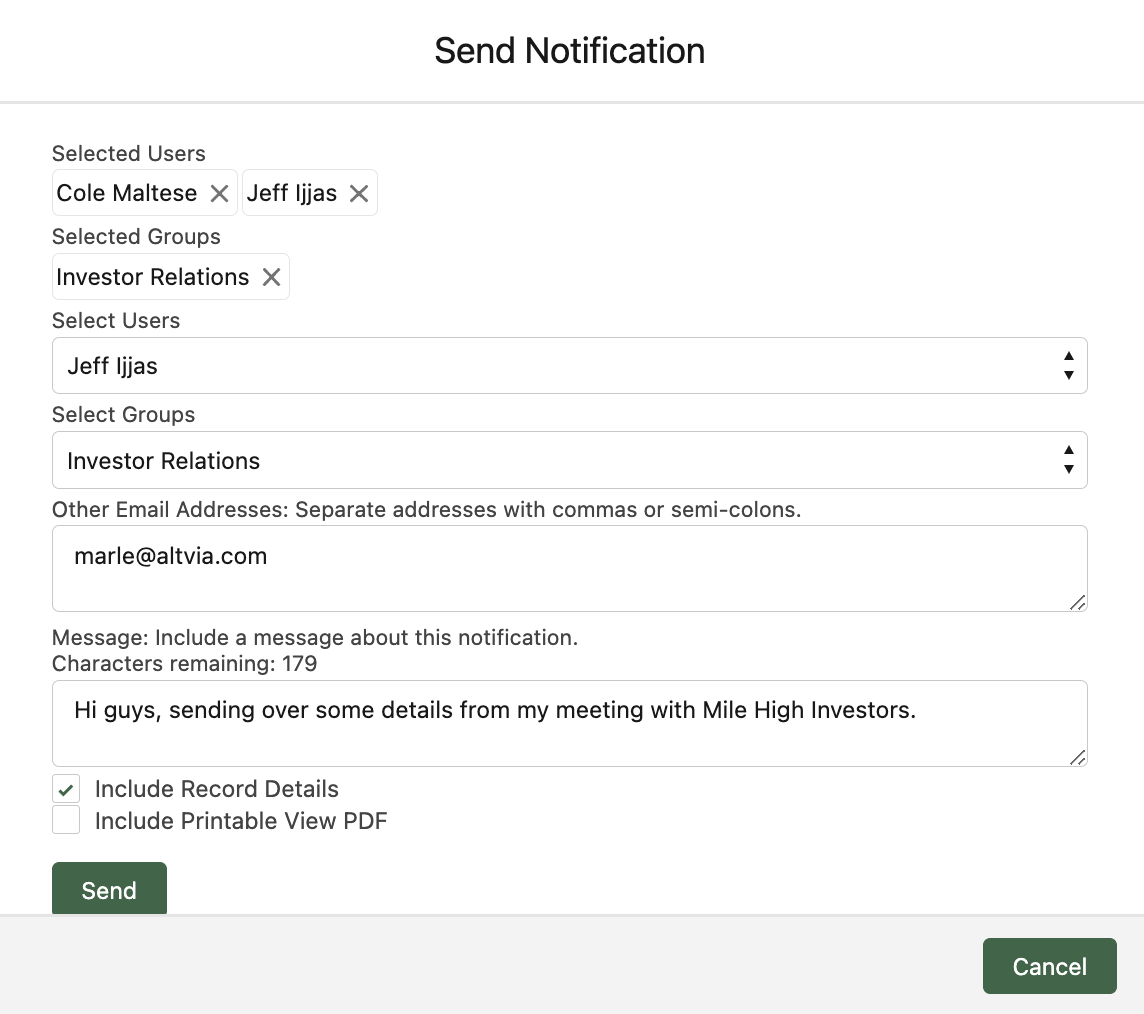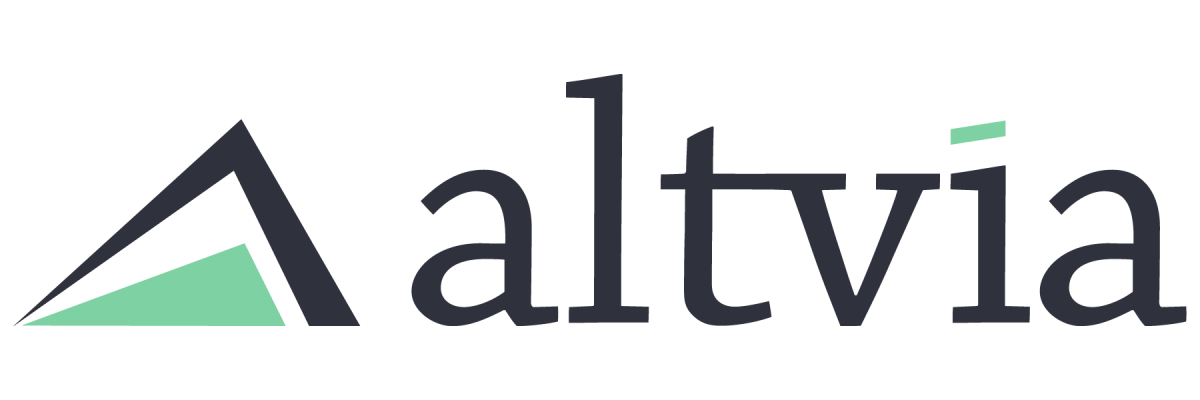Keep team members informed and aligned with pertinent Interactions by using Interaction Notifications! Send Notifications anytime you need to share an Interaction’s details. The Notification essentially sends a copy of the Interaction details to individual parties or groups that the sender can customize before each send. Upon sending the Notification, the sender is also able to include a brief message that will precede the Interaction details in the email sent (example below).
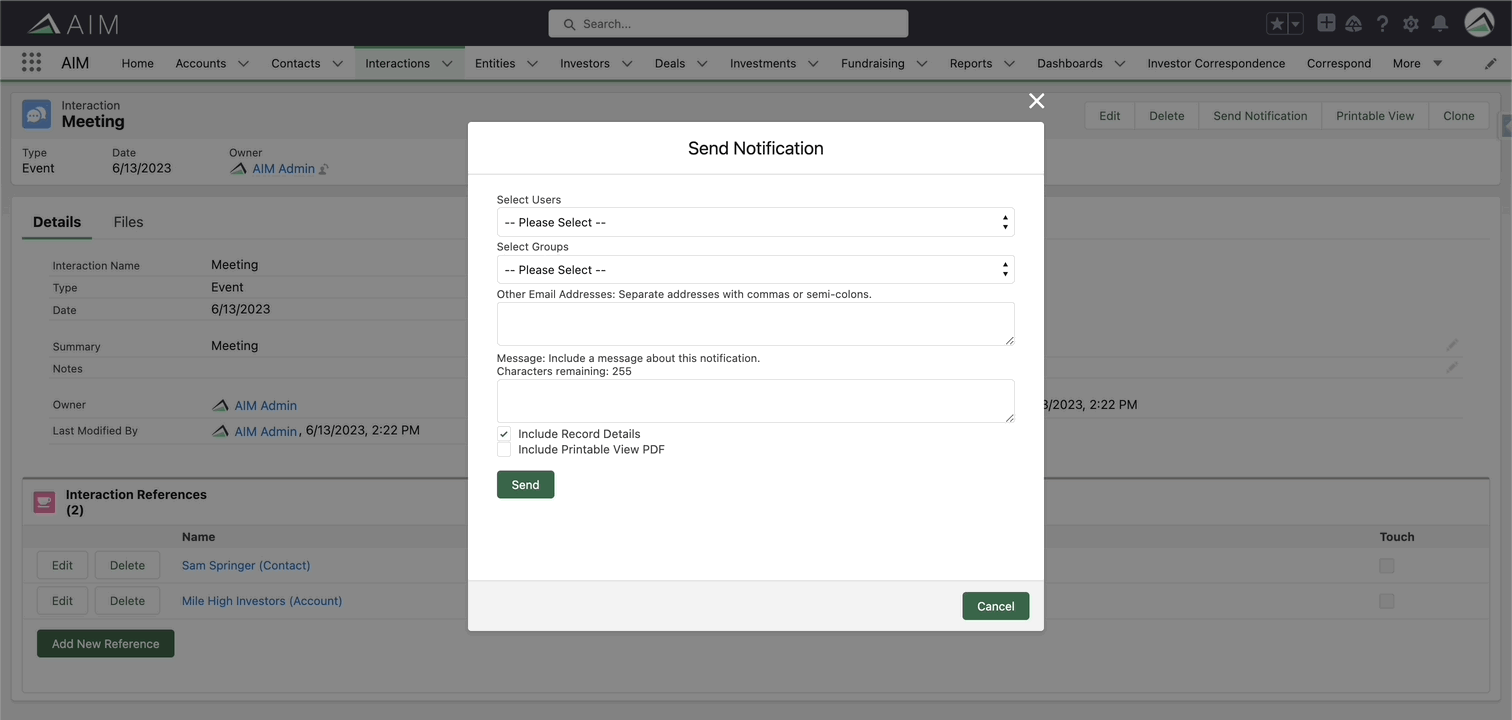
Steps:
- Open specific Interaction for which you’d like to send a Notification.
- Select the ‘Send Notification’ button at the top of the Interaction.
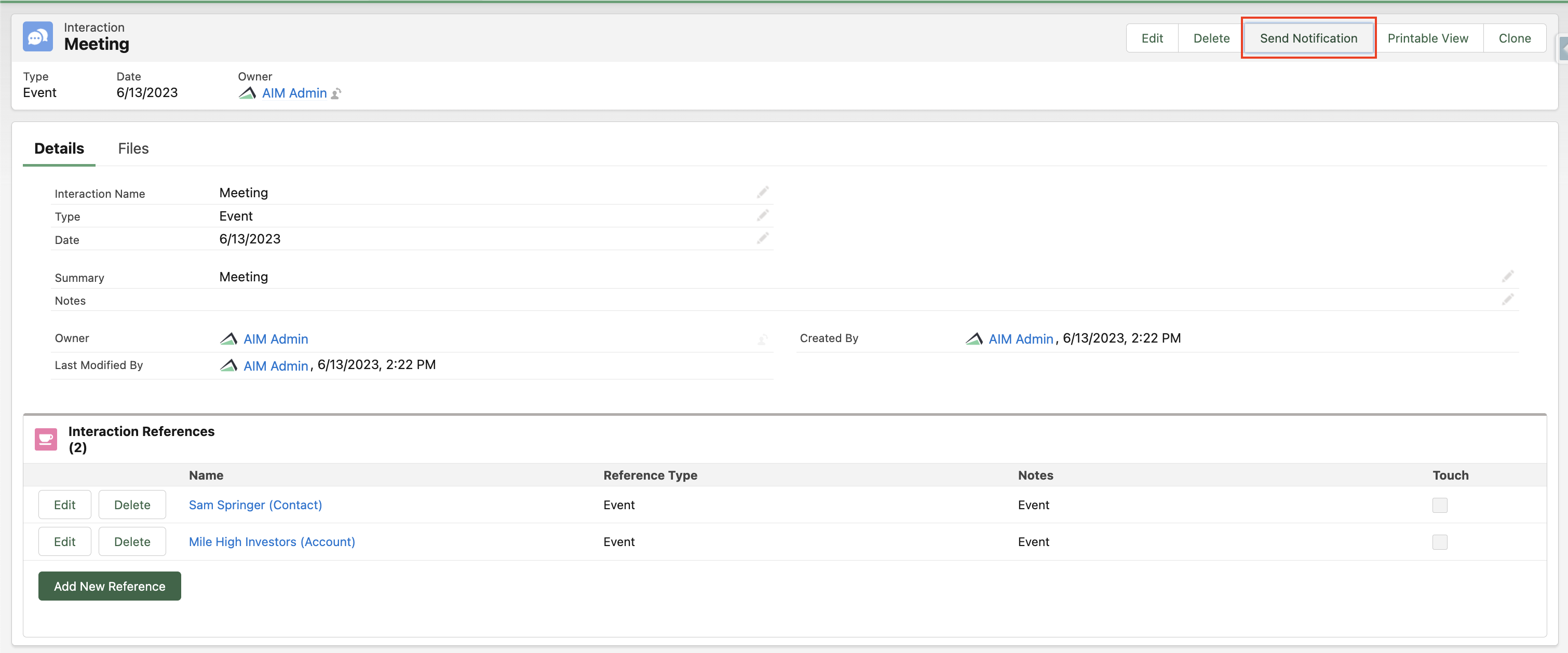
- The following fields will appear allowing you to find those who you’d like to notify with the Interaction details. Select who you’d like to notify.
- Users
- Groups
- Other Email Addresses (These are manually entered email address not necessarily in the database)
- When you’re done selecting to whom you’d like the Interaction sent, include a brief message for context as necessary (this will precede the Interaction details in the email sent).
- Select if you’d like to send the Interaction details within the body of the email or alternatively send a print-ready PDF as an attachment. (Please note – By default the notification sends the Interaction details within the body of the email.)
- Click ‘Send’ when you’re ready!