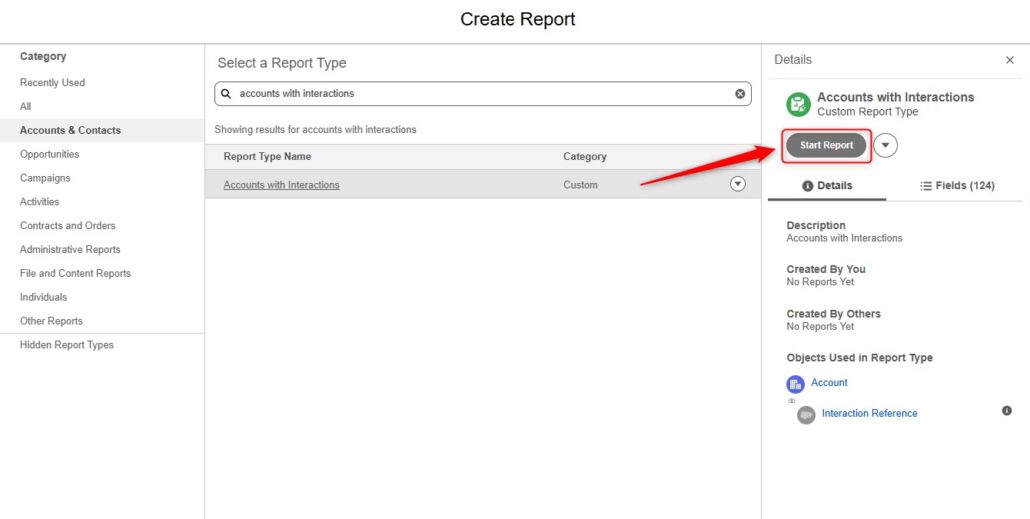To create a report that includes all interactions linked to an account, follow the steps below to set up a custom report type. Keep in mind that the standard “Accounts and Last Interaction” report type only shows the last interaction for each account.
Pre-requisite:
- You need to be an administrator with the “Manage Custom Report Types” permission.
Steps:
- Navigate to Setup, Search ‘Report Types’ in the Quick Find box, and select ‘Report Types’
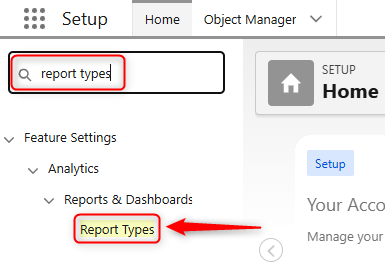
- Click on ‘New Custom Report Type’

- On Step 1. Define the Custom Report Type – Populate the fields as follows:
- Primary Object: Accounts
- Report Type Label: Accounts with Interactions
- Report Type Name will automatically populate once you click off the ‘Report Type Label’ field
- Description: Accounts with Interactions
- Store in Category: Accounts & Contacts
- Deployment Status: Deployed
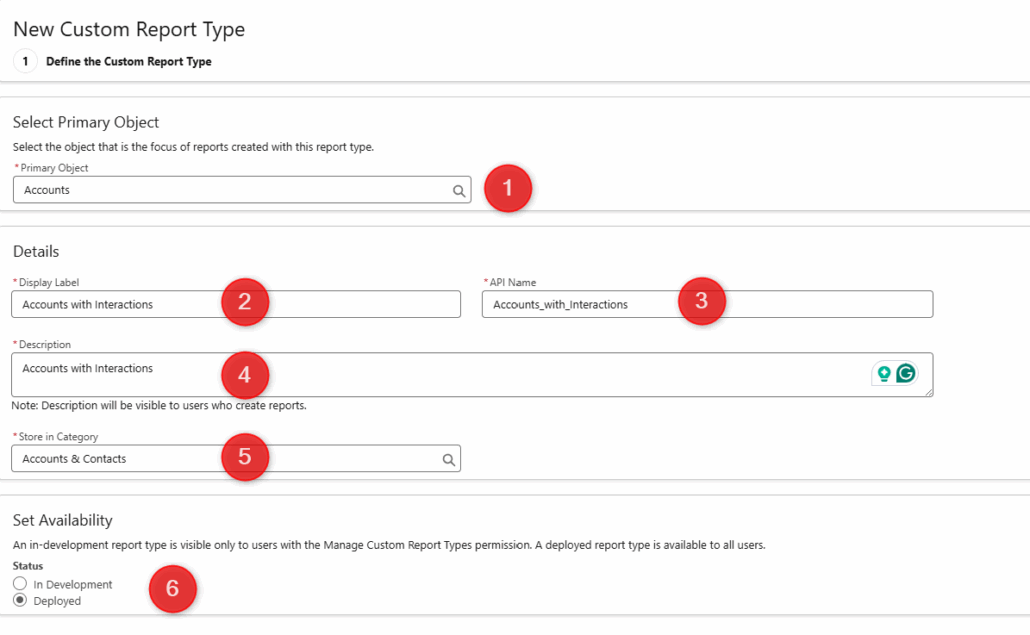
- Click ‘Next’ to move on to Step 2. Define Report Records Set
- Under the ‘Accounts’ box, click ‘(Click to relate another object)’
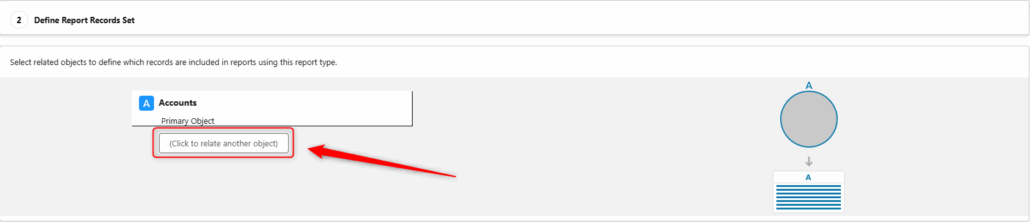
- Select ‘Interactions’ as object ‘B’ and select ‘Each “A” record must have at least one related “B” record and ‘Save’
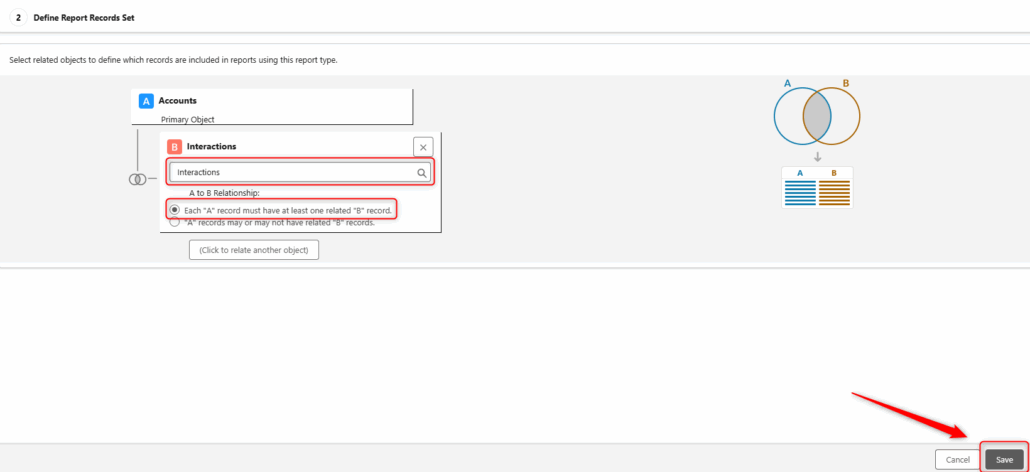
- You can now create a report using your custom report type to reference all Interactions associated with Account records.