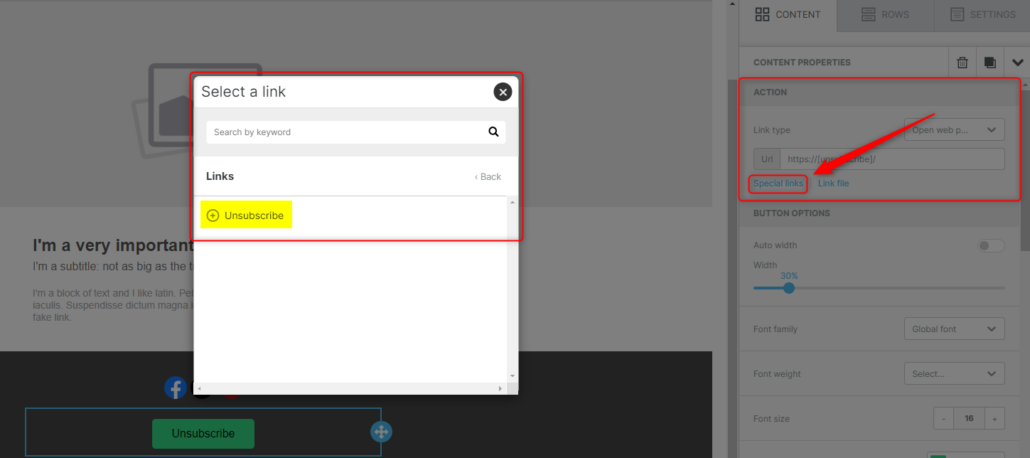In Correspond: Market Edition, every email includes an “Unsubscribe” link to comply with legal regulations. If you prefer not to use the default option, you can customize this link in templates that are not ‘Text Only’. Simply insert a ‘Special Link’ or ‘Button’ into your email.
Steps for Special Link:
- Within Correspond: Market Edition, open a pre-existing template or create a new template
- Once you are in the template, click next to any text area or insert new text to your template
- Once you are editing the text, a popup will appear that gives you options to modify the text. If you highlight text, you can insert the link behind it (1) or you can insert the link separately and it will default to ‘Unsubscribe’ (2). Once highlighted or clicking in a blank area, click the ‘Special Links’ option > Links > Unsubscribe. This will insert the ‘Unsubscribe’ link
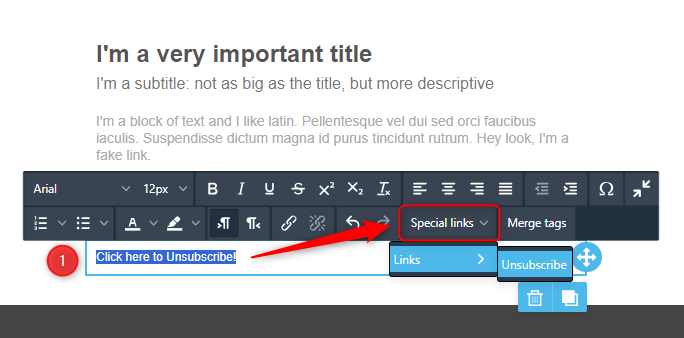
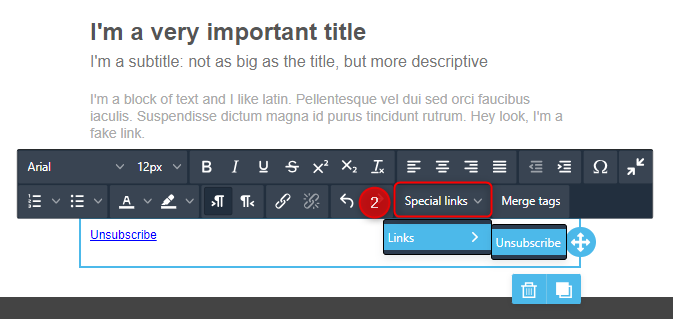
- Once it has been inserted, adjust the link color on the right-hand side in the ‘Content’ tab or adjust the font, size, etc within the text toolbar.
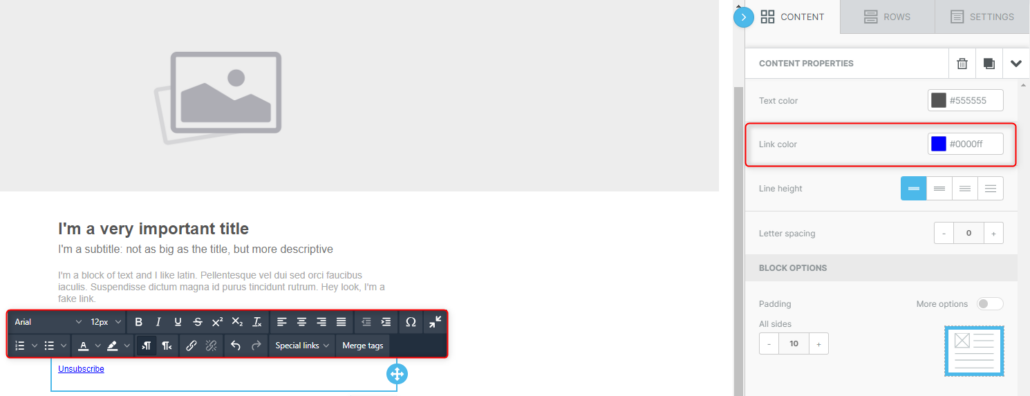
Steps for Button Special Link:
- Once in a template, on the right-hand side within the ‘Content’ tab, locate the ‘Button’ option, then click and drag the icon to the desired place within the template
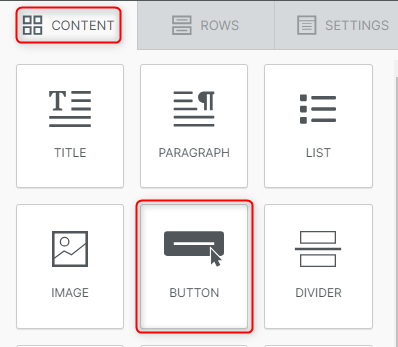
- Once the button has been placed, you are able to edit the text by clicking into it
- Under Button Options, customize the button to your liking
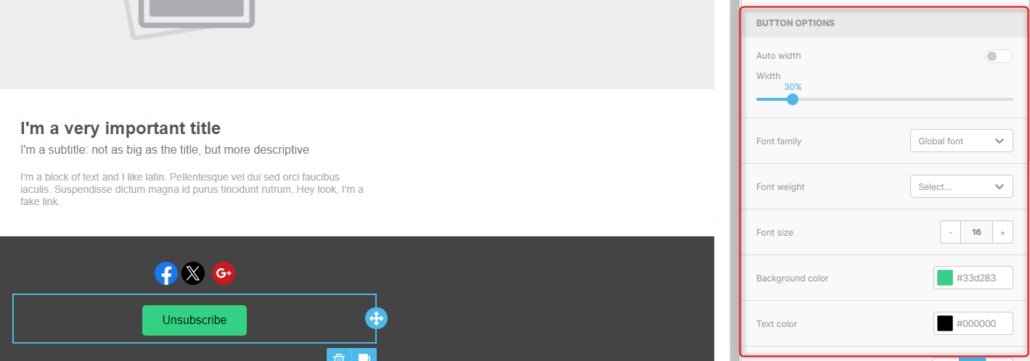
- To insert the Unsubscribe link, under ‘Action’ on the right-hand panel, click on ‘Special links’ > Links > Unsubscribe