Interactions represent communication between your organization and other individuals and firms. The purpose of Interactions is to log events and accompanying notes that can be valuable to understanding the status of relationships and active fundraising or investing opportunities. Interactions provide transparency across your organization, track emails and calls for compliance, provide insight on coverage and allow team members to see each other’s activity.
Examples of Interactions include:
- Emails to potential LPs
- Calls regarding due diligence
- Meetings with advisors or intermediaries
- Annual meetings, etc.
Why use Interactions instead of Salesforce Activities (Tasks, Events, Emails, etc.)?
Interactions are a proprietary solution used in place of Salesforce Activities because Interactions can be related to multiple WHO records (Contacts) and multiple WHAT records (Accounts, Contacts, Deals, Funds, Investors, etc.). Salesforce Activities allow multiple WHO records but only one WHAT record.
For example, if a user discusses multiple investment opportunities (Entities) or co-investment Deals with an Investor, Salesforce Activities would not allow the user to link all these records.
Adding Interactions
You can create a new Interaction manually from any records on the following objects: Account, Contact, Deal, Entity, Fund, Fundraising, and Investor.
To create a new Interaction, click the “Log Interaction” button as shown below.

Enter information about the Interaction such as Interaction Name, Date, Type, and Summary. When you’re done entering the information, click “Save”. (Note: “Type” is where you identify the Type of Interaction you had. Examples are Calls, Meetings, or Emails. You can also add your own custom “Type” such as “Zoom Meeting”.)
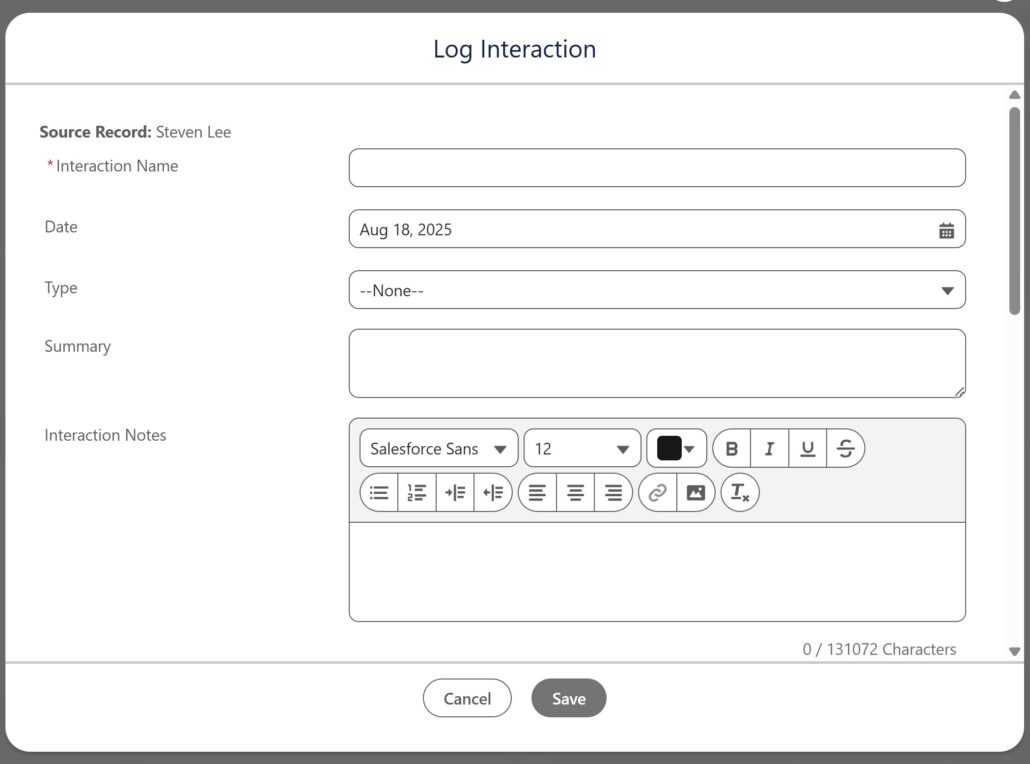
After saving an Interaction it will appear in the “Interactions” related list on related records (example shown below).
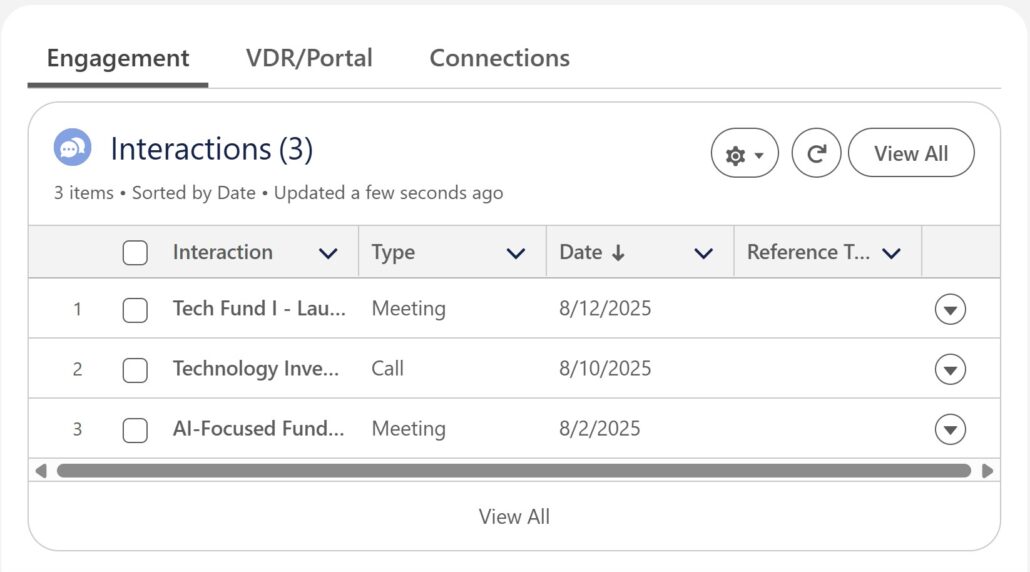
Interaction References
If you’re in the CRM, we recommend creating an Interaction from one of the records you’d like to reference because in doing so you’ll automatically create an Interaction Reference in addition to the Interaction itself. This will also ‘cascade’ to associated records.
Interaction References connect Interactions to the other relevant records within the CRM. One Interaction can be linked to multiple Interaction References. Interaction References link an Interaction to whichever records in the system represent participants or referenced topics. The following objects can be referenced by Interactions: Account, Contact, Deal, Entity, Fund, Fundraising, Investor, and User.
Cascade is a feature where an Interaction Reference will automatically link to the related ‘parent’ record. If David works at ABC Company and you create an Interaction on David’s Contact record, because of the cascade feature, David is added to the Interaction as a Reference and ABC Company is added as a Reference as well. To elaborate further, adding a Reference to a Fundraising record will automatically cascade to the related Account, and a Reference to a Deal or Fund will automatically cascade to the related Account. See the GIF below for a live example.
We add Steven as a Reference and the Account he’s associated with, Evergreen Growth Capital, is added automatically as a Reference as well. Last Interaction/Last Interaction Date and Last Touch/Last Touch Date fields on any record that has been referenced will be updated once that Reference has been saved.

Adding References
If you would like to add References to your newly created Interaction, on the Interaction record you’ll have two options.
- There will be a “+ References” button in the top right.

- After clicking “+ References” a pop-up window will appear like the one below. After adding your Reference, click “Save References” or click “Add Reference” to continue adding more.
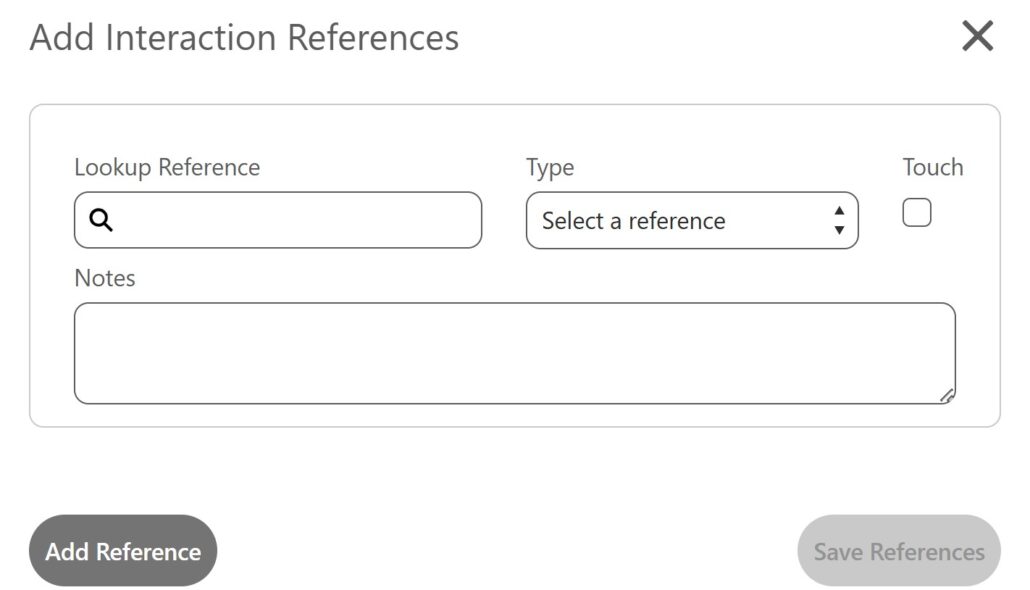
- Add References using the gray “Add New Reference” button shown in the example below. Don’t forget to click “Save” when you’re done adding your references.
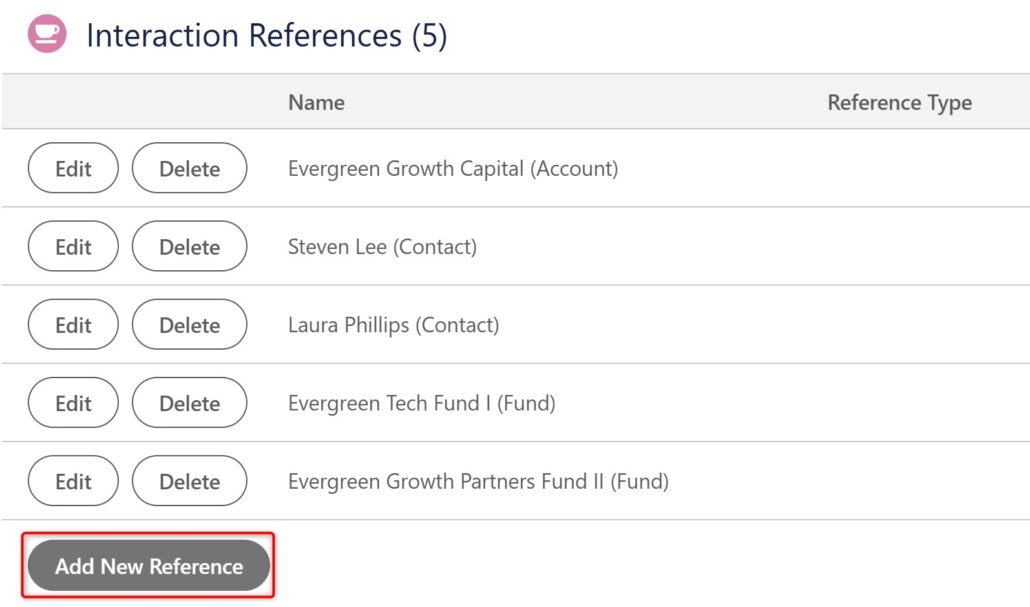

Interaction Best Practices
There are many best practices to help your organization get the most out of Interactions:
Have All Users Input Interactions: Encourage all users to input their Interactions. This allows for more timely information within the system and gets users in the habit of leveraging and enhancing the data in the CRM.
Use Descriptive Subjects: Use specific Subject lines so that it’s easy for users to understand information about the Interaction without having to click into the Interaction record itself. For example, if the subject of all meetings is “Meeting”, users need to click on the Interaction to understand who participated and what was discussed. A better subject would be “Conversation with Dion Almond to discuss interest in Fund IV”.
Standard Processes: As a team, define and agree to general processes for entering Interactions.
Leverage the Cascade Feature: Always start the Interaction on a related record so that at least one Interaction Reference is automatically created. If possible, start on the related Contact so that the Contact and related Account Interaction References are automatically created.
Enter Meaningful Interactions: the CRM can get cluttered if you input thousands of Interactions that don’t provide significant value. Be thoughtful about what information is entered and, if entering emails as Interactions (either through E2SF or an email plugin tool), wait until the email thread is ‘Complete’ before logging it as an Interaction.
Sharing Interactions
- Printable View
By clicking the ‘Printable View’ button you can generate a print-ready PDF for every Interaction.
- Sending Notifications
Use the ‘Send Notifications’ button to send other users, groups, or people an email notification with information about an Interaction and a print-ready PDF of its contents.
- View All Interactions
Access a print-ready list of all Account, Contact, Deal, Entity, Fund, Fundraising, or Investor record Interactions by clicking the ‘View All’ button on that record’s Interaction-related list. Alternatively, navigate to the ‘View All Interactions’ tab to search for specific Interactions.
- Recent Interactions on Tearsheets – Account
You can access a print-ready Tearsheet by clicking the “Generate Tearsheet” button on the Account page. This will generate a Tearsheet with Account details, related Contacts, Most Recent Interactions, and other relevant related lists. Tearsheets are an easy way to review Account information, including Interactions.
