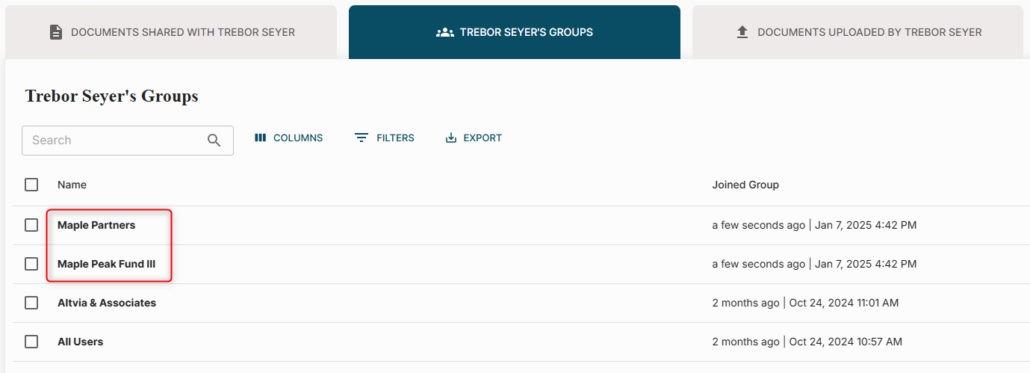Adding users to groups from their user profile simplifies group management and reduces the steps required to assign group memberships.
Steps:
- In the VDR/Portal, navigate to the ‘Users’ tab, and search for a user. Then, click on their name.
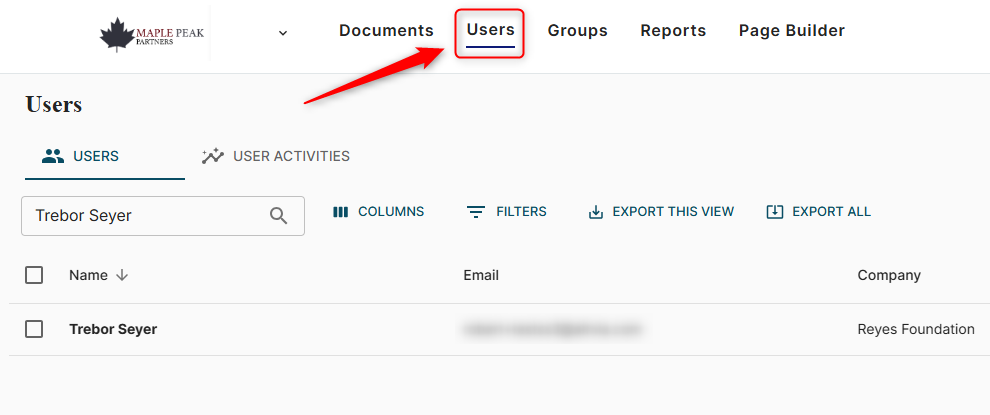
- Select the user’s groups tab.

- Click ‘ADD TO GROUP’.
- Search the name of the group and select it. Then, click ‘Add’. Note: the group must already exist, and you can select multiple groups.
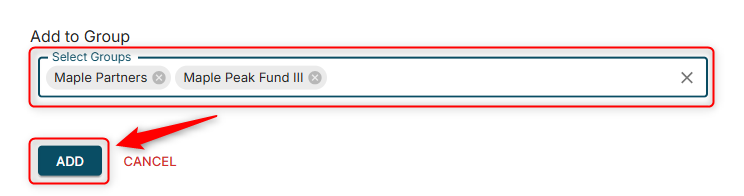
- The group should now appear within the user’s groups tab. To view the group details, click on the group name.