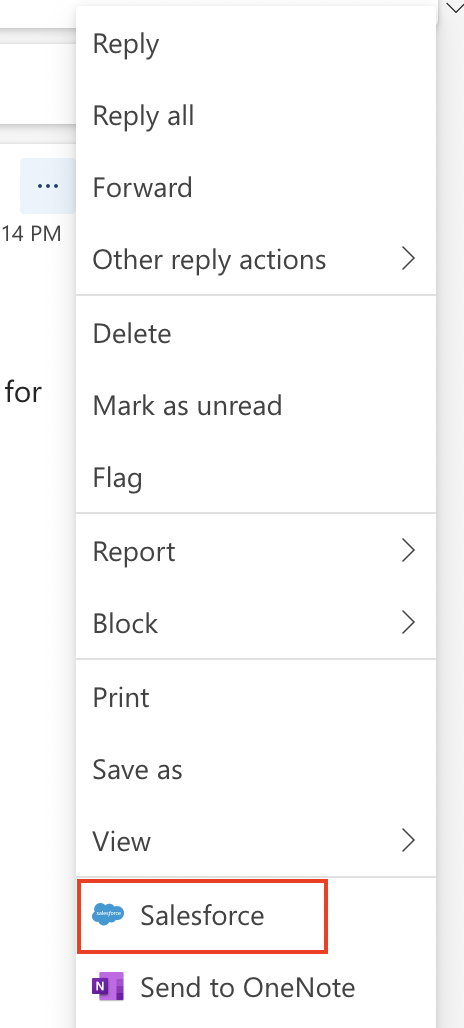To install and access the Salesforce Outlook add-in, please read the Salesforce Help Article on Outlook Integration System Requirements before getting started and follow the steps below.
Note: The Salesforce Outlook add-in is no longer available via mobile devices.
Settings Required:
- The Outlook Integration setting must be enabled within your Salesforce org before using the Outlook add-in. If it has not been enabled yet, contact Altvia Support or have a full Salesforce licensed Admin user go to ‘Outlook Integration and Sync’ and enable ‘Outlook Integration’.
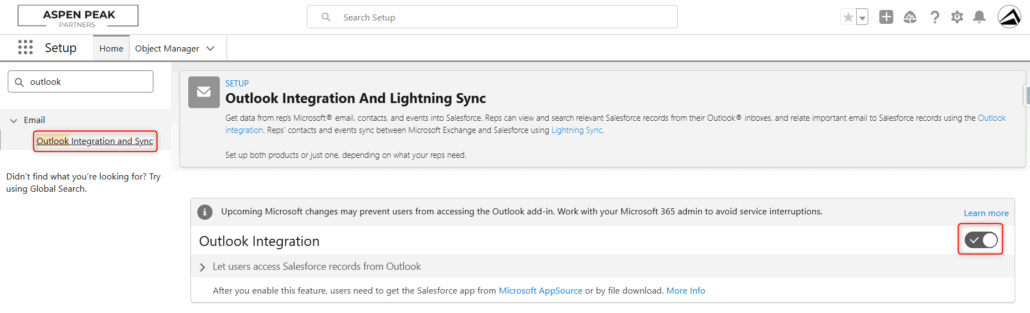
Steps:
- From the Home tab on the ribbon, click the “Get Add-ins” / “All Apps” button. If you are unable to locate either button, please reference this Microsoft article on how to “Get an Office Add-in for Outlook”.
- In the search bar on the top right, type “Salesforce”.
- When the search returns the Salesforce for Outlook add-in, click ‘Add’ to install the add-in. The add-in will appear in the ribbon on the top of your Outlook (results may vary depending on configuration).
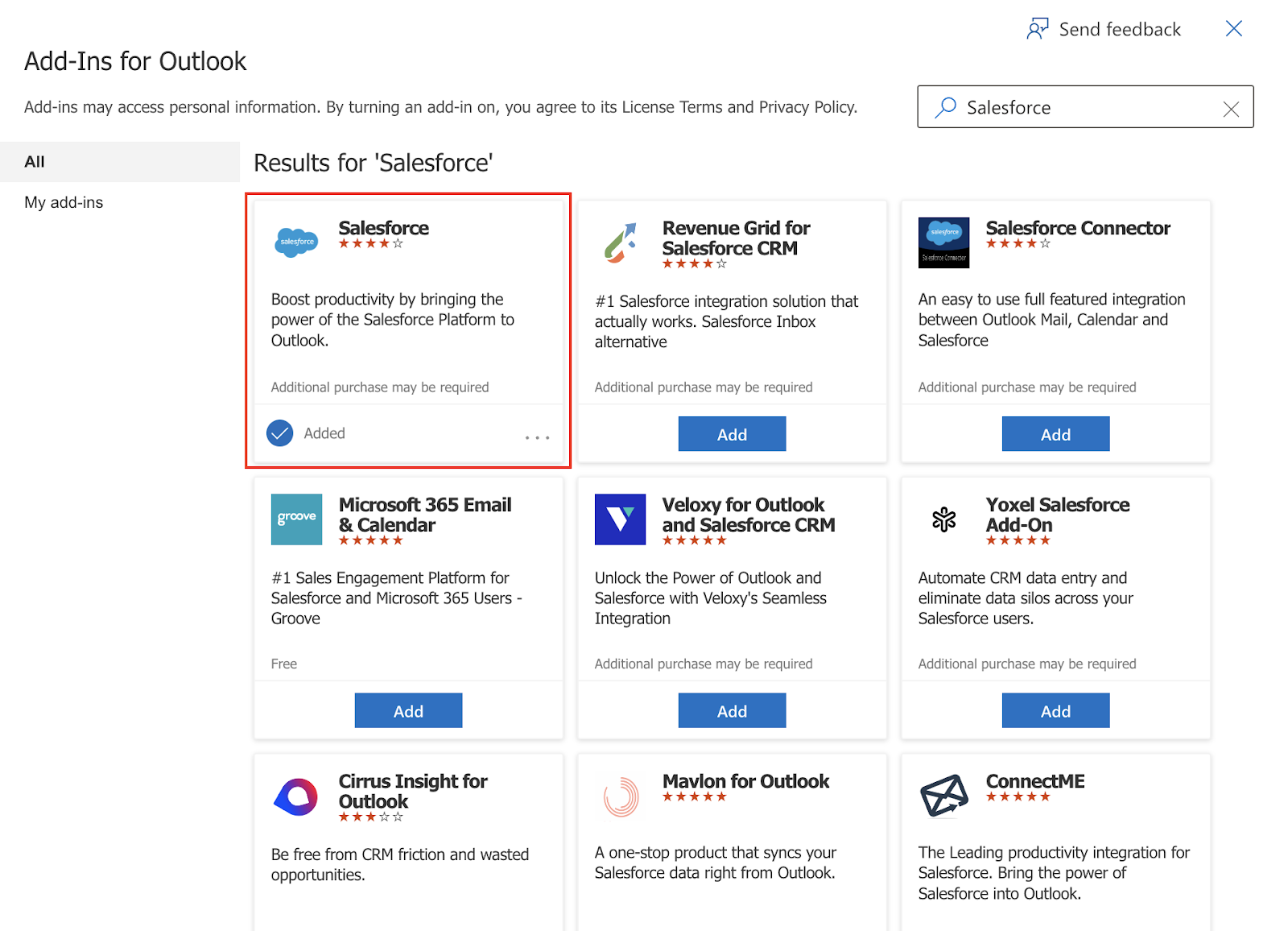
- Once an email in Outlook is opened, you should see the Salesforce add-in appear in your ribbon. The very first thing you’ll need to do is login to your CRM/Salesforce account. Once the login process has started, select “Production” in the “Environment” dropdown field and click on ‘Log In to Salesforce’. Once the login screen appears, you will enter in your CRM/Salesforce credentials.
- On the next screen, click “Confirm”. This is allowing Outlook to connect to Salesforce via the credentials that you entered.
- If you want your Salesforce add-in to automatically appear when viewing an email, click on the pin icon so it faces downwards, which will now pin the add-in to the right side panel.
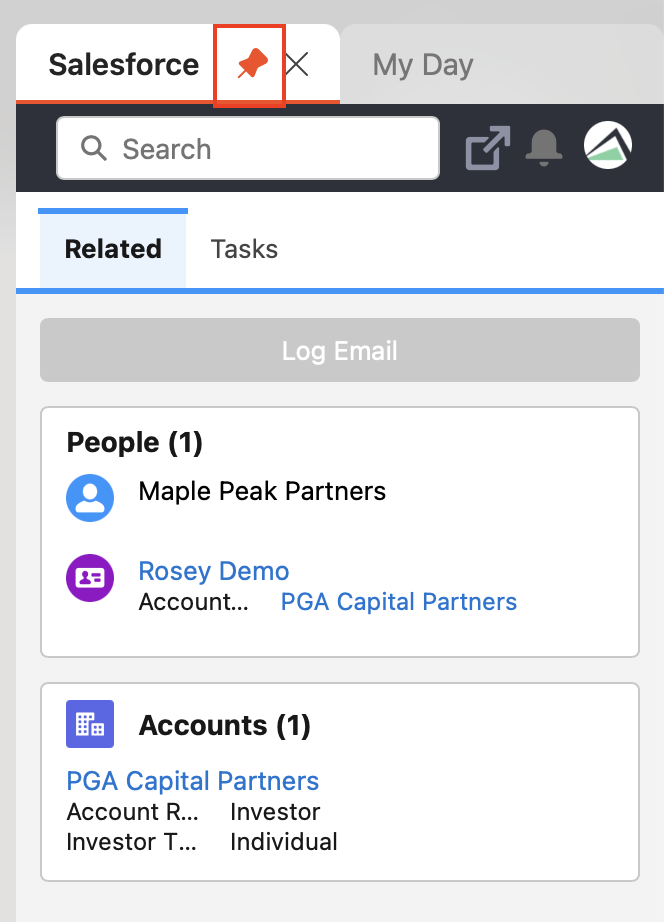
- If you are using Outlook on a web browser when viewing an email, you can now access the Salesforce for Outlook add-in by clicking on the three dots to the right and selecting Salesforce.